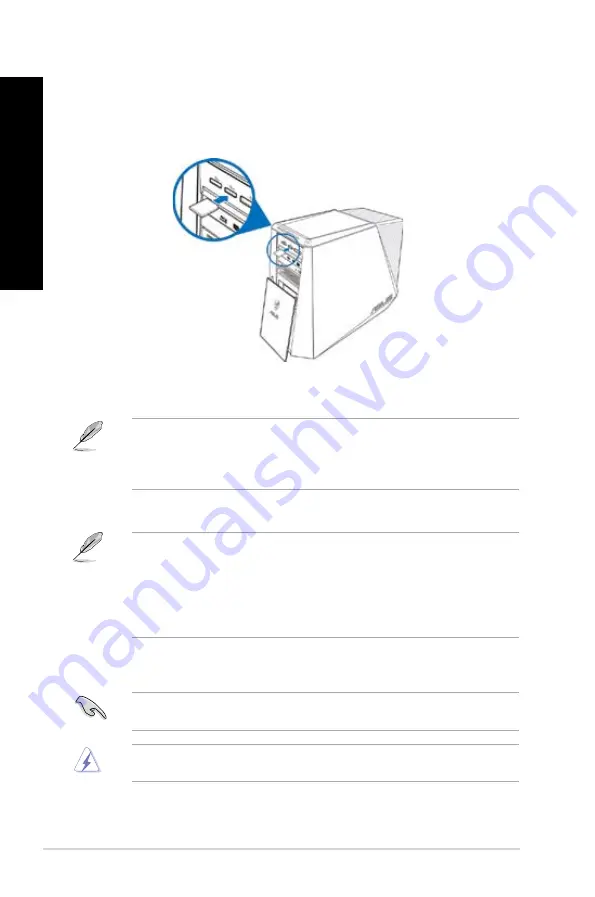
6
Chapter 4: Using your computer
EN
GL
IS
H
EN
GL
IS
H
EN
GL
IS
H
EN
GL
IS
H
3.
When finished, right-click the memory card drive icon on the
Computer
screen, click
Eject
, and then remove the card.
Never remove cards while or immediately after reading, copying, formatting, or deleting
data on the card or else data loss may occur.
To prevent data loss, use “Safely Remove Hardware and Eject Media” in the Windows
notification area before removing the memory card.
Using.the.memory.card.reader
Digital cameras and other digital imaging devices use memory cards to store digital picture or
media files. The built-in memory card reader on the front panel of your system allows you to
read from and write to different memory card drives.
To.use.the.memory.card:
1.
Insert the memory card into the card slot.
2.
Select a program from the AutoPlay window to access your files.
• If AutoPlay is NOT enabled in your computer, click Windows
®
7
Start
button on the
taskbar, click
Computer
, and then double-click the memory card icon to access the data
on it.
• Each card slot has its own drive icon which is displayed on the
.Computer
screen.
• The memory card reader LED lights up and blinks when data is being read from or
written to the memory card.
• A memory card is keyed so that it fits in only one direction. DO NOT force a card into a
slot to avoid damaging the card.
• You can place media in one or more of the card slots and use each media
independently. Place only one memory card in a slot at one time.
Summary of Contents for ROG CG8890
Page 1: ...English 1 Deutsch 89 Français 177 Italiano 265 Español 355 Nederlands 443 Português 543 Index ...
Page 2: ......
Page 3: ...ASUS Gaming Desktop PC ROG CG8890 User Manual ...
Page 12: ...10 ENGLISH ...
Page 31: ...ENGLISH ASUS CG8890 29 ENGLISH Connecting 4 channel Speakers Connecting 6 channel Speakers ...
Page 36: ...34 Chapter 3 Connecting devices to your computer ENGLISH ...
Page 48: ...46 Chapter 4 Using your computer ENGLISH ...
Page 91: ...ASUS Desktop Gaming PC CG8890 Benutzerhandbuch ...
Page 100: ...98 DEUTSCH ...
Page 124: ...122 Kapitel 3 Anschließen von Geräten an Ihren Computer DEUTSCH ...
Page 136: ...134 Kapitel 4 Computer verwenden DEUTSCH ...
Page 179: ...Ordinateur de bureau ASUS dédié au jeu CG8890 Manuel de l utilisateur ...
Page 188: ...186 FRANÇAIS ...
Page 197: ...FRANÇAIS ASUS CG8890 195 FRANÇAIS ...
Page 209: ...FRANÇAIS ASUS CG8890 207 FRANÇAIS Connecter un système de haut parleurs 8 1 ...
Page 213: ...FRANÇAIS ASUS CG8890 211 FRANÇAIS ...
Page 225: ...FRANÇAIS ASUS CG8890 223 FRANÇAIS ...
Page 267: ...ASUS Essentio Desktop PC CG8890 Manuale Utente ...
Page 278: ...276 ITALIANO ...
Page 302: ...300 Capitolo 3 Connessione di dispositivi al computer ITALIANO ...
Page 314: ...312 Capitolo 4 Utilizzo del computer ITALIANO ...
Page 357: ...Equipo de sobremesa ASUS Gaming ROG CG8890 Manual del usuario ...
Page 366: ...364 Español ...
Page 390: ...388 Capítulo 3 Conexión de dispositivos al equipo Español ...
Page 402: ...400 Capítulo 4 Uso del equipo Español ...
Page 445: ...ASUS Essentio Desktop PC ROGCG8890 Gebruikershandleiding ...
Page 454: ...452 NEDERLANDS ...
Page 478: ...476 Hoofdstuk 3 Apparaten op uw computer aansluiten NEDERLANDS ...
Page 490: ...488 Hoofdstuk 4 Uw computer gebruiken NEDERLANDS ...
Page 545: ...PC de Secretária para Jogos ASUS ROG CG8890 Manual do Utilizador ...
Page 554: ...552 PORTUGUÊS ...
Page 578: ...576 Capítulo 3 Ligar dispositivos ao computador PORTUGUÊS ...
Page 590: ...588 Capítulo 4 Utilizar o computador PORTUGUÊS ...






























