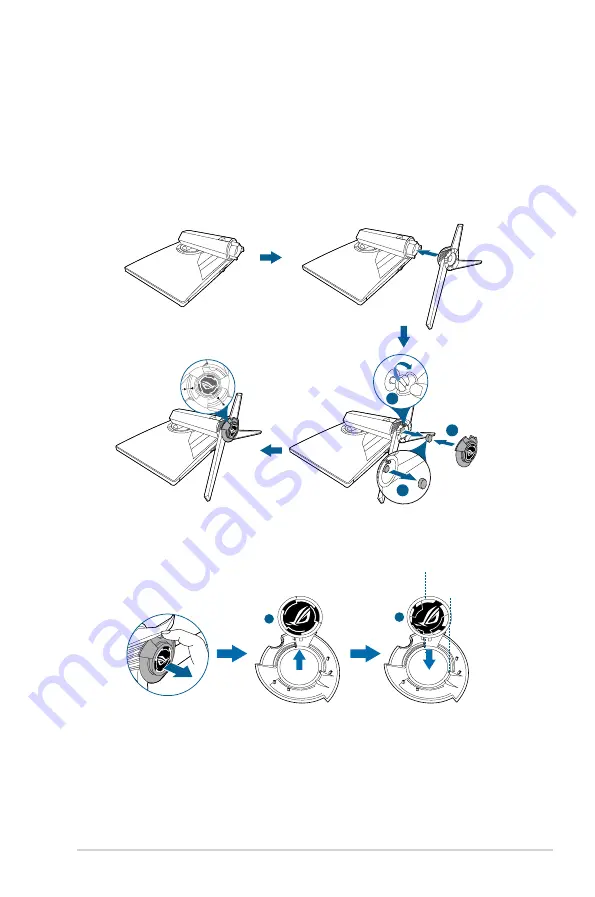
2-1
ASUS PG32UQX Series LCD Monitor
2.1
Attaching the arm/base
To assemble the monitor base:
1. Insert the base into the arm (Figure 1).
2. Fix the base to the arm by fastening the bundled screw. (Figure 2).
3. Remove the rubber cap at the bottom of the base. (Figure 2).
4. Attach the LED projection cover to the stand. (Figure 3).
1
2
3
(Figure 1)
(Figure 2)
(Figure 3)
To change the film on the LED projection cover, follow the illustration below.
1
2
Summary of Contents for Republic Of Gamers ROG Swift PG32UQX
Page 1: ......
Page 8: ...viii ...
Page 31: ...3 11 ASUS PG32UQX Series LCD Monitor 3 4 Outline dimensions ...
















































