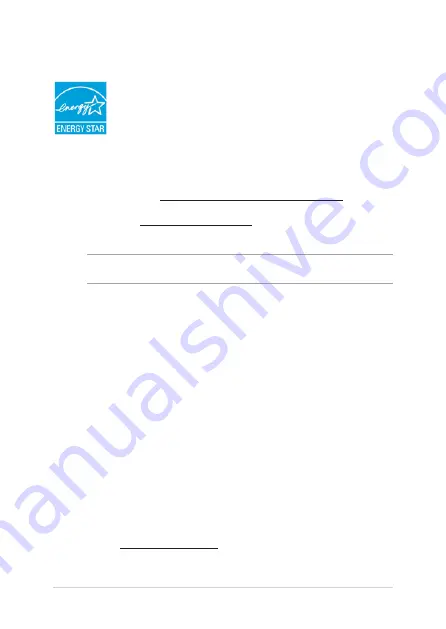
142
Notebook PC E-Manual
ENERGY STAR complied product
ENERGY STAR is a joint program of the U.S. Environmental
Protection Agency and the U.S. Department of Energy helping
us all save money and protect the environment through energy
efficient products and practices.
All ASUS products with the ENERGY STAR logo comply with the ENERGY STAR
standard, and the power management feature is enabled by default. The
monitor and computer are automatically set to sleep after 10 and 30 minutes
of user inactivity. To wake your computer, click the mouse or press any key on
the keyboard. Please visit http://www.energy.gov/powermanagement for detail
information on power management and its benefits to the environment. In
addition, please visit http://www.energystar.gov for detail information on the
ENERGY STAR joint program.
NOTE:
Energy Star is NOT supported on FreeDOS and Linux-based operating systems.
European Union Eco-label
This Notebook PC has been awarded the EU Flower label, which means that this
product has the following characteristics:
1.
Decreased energy consumption during use and stand-by modes.
2.
Limited use of toxic heavy metals.
3.
Limited use of substances harmful to the environment and health.
4.
Reduction of the use of natural resources by encouraging recycling.
5.
Designed for easy upgrades and longer lifetime through providing
compatible spare parts such as batteries, power supplies, the keyboard, the
memory, and if available the CD drive or DVD drive.
6.
Reduced solid waste through takeback policy.
For more information on the EU Flower label, please visit the European Union Eco-
label website at http://www.ecolabel.eu.
Summary of Contents for R751J
Page 1: ...Notebook PC E Manual First Edition July 2014 E9330 ...
Page 13: ...Notebook PC E Manual 13 Chapter 1 Hardware Setup ...
Page 27: ...Notebook PC E Manual 27 Chapter 2 Using your Notebook PC ...
Page 30: ...30 Notebook PC E Manual Lift to open the display panel Press the power button ...
Page 49: ...Notebook PC E Manual 49 Chapter 3 Working with Windows 8 1 ...
Page 79: ...Notebook PC E Manual 79 Chapter 4 Power On Self Test POST ...
Page 95: ...Notebook PC E Manual 95 Chapter 5 Upgrading your Notebook PC ...
Page 98: ...98 Notebook PC E Manual C Remove the screws securing the HDD bay to the compartment HDD bay ...
Page 100: ...100 Notebook PC E Manual E Use the flap on the HDD bay to pull it out of the compartment flap ...
Page 104: ...104 Notebook PC E Manual J Secure the HDD bay with the screws you removed earlier ...
Page 114: ...114 Notebook PC E Manual ...
Page 115: ...Notebook PC E Manual 115 Tips and FAQs ...
Page 122: ...122 Notebook PC E Manual ...
Page 123: ...Notebook PC E Manual 123 Appendices ...
Page 141: ...Notebook PC E Manual 141 German Greek Italian Portuguese Spanish Swedish ...
Page 145: ...Notebook PC E Manual 145 ...



















