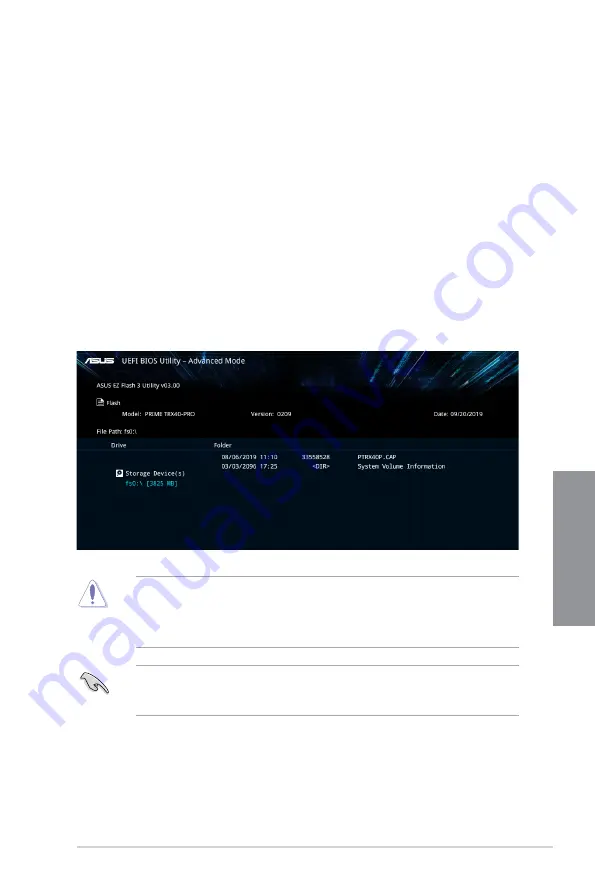
PRIME TRX40-PRO
3-25
Chapter 3
3.11.2 ASUS EZ Flash 3
ASUS EZ Flash 3 allows you to download and update to the latest BIOS without having to
use a bootable floppy disk or an OS-based utility.
To update the BIOS by USB:
1.
Insert the USB flash disk that contains the latest BIOS file to the USB port.
2.
Enter the Advanced Mode of the BIOS setup program. Go to the Tool menu to select
ASUS EZ Flash 3 Utility
and press <Enter>.
3.
Press <Tab> to switch to the Drive field.
5.
Press the Up/Down arrow keys to find the USB flash disk that contains the latest
BIOS, and then press <Enter>.
6.
Press <Tab> to switch to the Folder Info field.
7.
Press the Up/Down arrow keys to find the BIOS file, and then press <Enter> to
perform the BIOS update process. Reboot the system when the update process is
done.
•
This function can support devices such as a USB flash disk with FAT 32/16 format
and single partition only.
•
DO NOT shut down or reset the system while updating the BIOS to prevent system
boot failure!
Ensure to load the BIOS default settings to ensure system compatibility and stability.
Select the Load Optimized Defaults item under the Exit menu. See section
3.10 Exit
Menu
for details.
Summary of Contents for PRIME TRX40-PRO
Page 1: ...Motherboard PRIME TRX40 PRO ...
Page 16: ...xvi ...
Page 40: ...1 24 Chapter 1 Product Introduction Chapter 1 ...
Page 46: ...2 6 Chapter 2 Basic Installation Chapter 2 2 1 4 DIMM installation To remove a DIMM ...
Page 48: ...2 8 Chapter 2 Basic Installation Chapter 2 2 1 6 SATA device connection OR ...
Page 52: ...2 12 Chapter 2 Basic Installation Chapter 2 For M 2_1 and M 2_2 Type 22110 M 2 ...
Page 53: ...PRIME TRX40 PRO 2 13 Chapter 2 For M 2_3 Type 2242 2260 2280 22110 M 2 ...
Page 62: ...2 22 Chapter 2 Basic Installation Chapter 2 ...




























