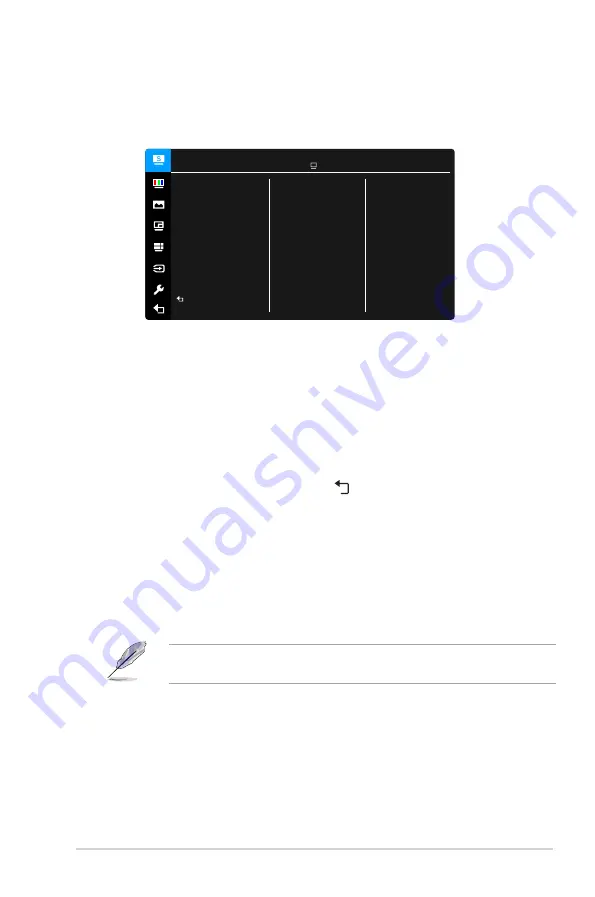
3-1
ASUS PQ22U Series OLED Monitor
3.1
OSD (On-Screen Display) menu
3.1.1.
How.to.reconfigure
Standard Mode
sRGB Mode
Adobe RGB Mode
Rec. 2020 Mode
DCI-P3 Mode
Rec. 709 Mode
User Mode 1
User Mode 2
Splendid
ASUS PQ22UC
Standard Mode HDMI 3840 x 2160@ 30Hz
1. Press the power button to activate the OSD menu after the monitor is turned
on.
2. Press the Up/Down button to navigate through the functions. Highlight the
desired function and press the power button to activate it. If the function
selected has a sub-menu, Press the Up/Down button to navigate through the
sub-menu functions. Highlight the desired sub-menu function and press the
power button to activate it.
3. Press the Up/Down button to change the settings of the selected function.
4. To exit and save the OSD menu, highlight and press the power button.
Or you can press and hold the power button for 2 seconds. To adjust other
functions, repeat steps 1-3.
3.1.2.
OSD.function.introduction
1.. Splendid
This function contains 8 sub-functions you can select for your preference.
Each mode has the Reset selection, allowing you to maintain your setting or
return to the preset mode.
To activate this function, you need to do the following: turn off Ambient Effect
and disable HDR on your device.
Summary of Contents for PQ22U Series
Page 1: ...PQ22U Series Portable OLED Monitor User Guide ...
Page 8: ...viii ...
Page 12: ...1 4 Chapter 1 Product introduction ...
Page 16: ...2 4 Chapter 2 Setup ...


























