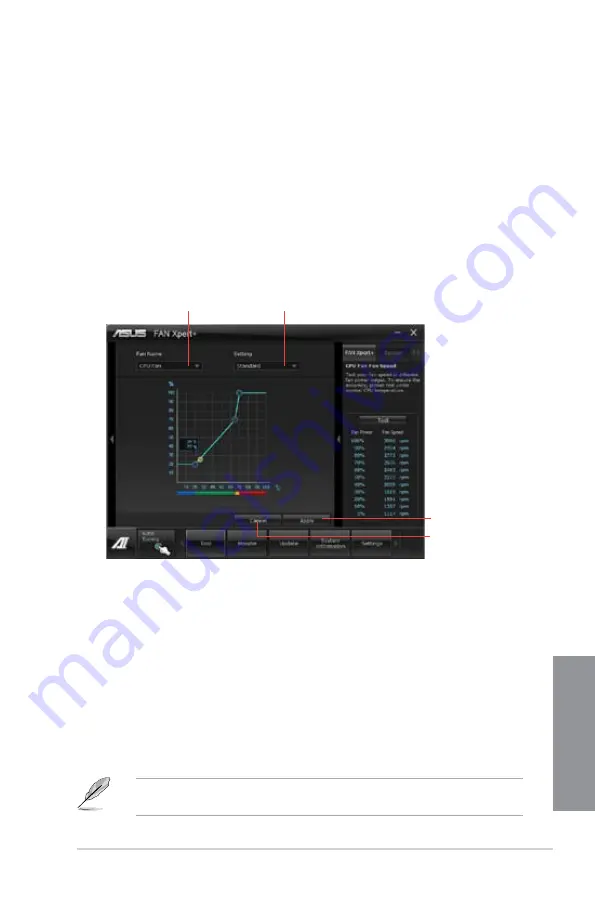
ASUS P8Z77-V LX
4-9
Chapter 4
4.3.5
FAN Xpert+
Fan Xpert+ intelligently allows you to adjust both the CPU and chassis fan speeds
according to different ambient temperatures caused by different climate conditions in
different geographic regions and your PC’s system loading. The built-in variety of useful
profiles offer flexible controls of fan speed to achieve a quiet and cool environment.
Launching FAN Xpert+
After installing AI Suite II from the motherboard support DVD, launch FAN Xpert+ by
clicking
Tool > FAN Xpert+
on the AI Suite II main menu bar.
Refer to the software manual in the support DVD or visit the ASUS website at
www.asus.com for detailed software configuration.
Fan setting
•
Disable:
disables the
Fan Xpert+
function.
•
Standard:
adjusts fan speed in a moderate pattern.
•
Silent:
minimizes fan speed for quiet fan operation.
•
Turbo:
maximizes the fan speed for the best cooling effect.
•
Intelligent:
automatically adjusts the CPU fan speed according to the ambient
temperature.
•
Stable:
fixes the CPU fan speed to avoid noise caused by the unsteady fan rotation.
However, the fan will speed up when the temperature exceeds 70°C.
•
User:
Allows you to configure the CPU fan profile under certain limitations.
Using FAN Xpert+
Click
Fan Name
to select a fan and then click
Setting
to select a preset mode for your
selected fan.
Click to select a fan type
Click to select a fan profile
Click to apply the settings
Click to discard the settings
Summary of Contents for P8Z77-V LX
Page 1: ...Motherboard P8Z77 V LX ...
Page 20: ...1 8 Chapter 1 Product Introduction Chapter 1 ...
Page 47: ...ASUS P8Z77 V LX 2 27 Chapter 2 A B C 4 5 3 ...
Page 49: ...ASUS P8Z77 V LX 2 29 Chapter 2 To uninstall the CPU heatsink and fan assembly 2 A B B A 1 ...
Page 53: ...ASUS P8Z77 V LX 2 33 Chapter 2 2 3 6 ATX Power connection 1 2 OR OR ...
Page 54: ...2 34 Chapter 2 Hardware information Chapter 2 2 3 7 SATA device connection OR 2 OR 1 ...
Page 62: ...2 42 Chapter 2 Hardware information Chapter 2 ...
Page 102: ...3 40 Chapter 3 BIOS setup Chapter 3 ...
Page 136: ...4 34 Chapter 4 Software support Chapter 4 ...
Page 140: ...5 4 Chapter 5 Multiple GPU technology support Chapter 5 ...






























