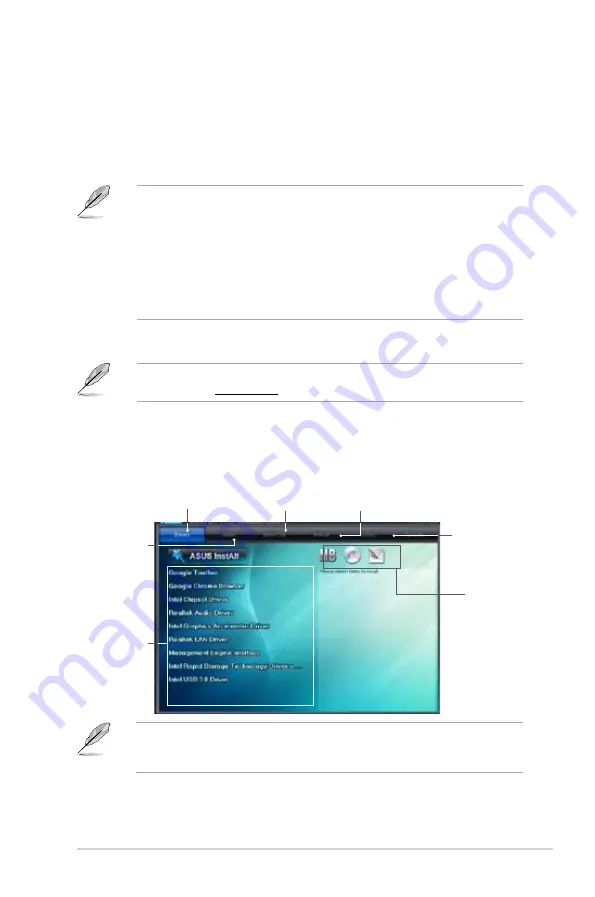
ASUS P8Z77-V LK2
4-1
Chapter 4
Software support
4
If Autorun is NOT enabled in your computer, browse the contents of the support DVD to
locate the file ASSETUP.EXE from the BIN folder. Double-click the ASSETUP.EXE to run
the DVD.
4.1
Installing an operating system
•
This motherboard supports Windows
®
7 / 64-bit 7 operating systems (OS). To take
advantage of all the features that come with this motherboard, ASUS strongly
recommends using Windows
®
7.
•
Motherboard settings and hardware options vary. Use the setup procedures presented
in this chapter for reference only. Refer to your OS documentation for detailed
information.
•
ASUS does not recommend running an operating system prior to Windows
®
7 on this
motherboard. However, If you will be installing Windows
®
XP, install the latest Service
Pack before installing the the drivers for better compatibility and stability.
4.2
Support DVD information
The contents of the support DVD are subject to change at any time without notice. Visit the
ASUS website at www.asus.com for updates.
4.2.1
Running the support DVD
Place the support DVD into the optical drive. The DVD automatically displays the Drivers menu
if Autorun is enabled in your computer. Click each menu tab and select the items you want to
install.
The Drivers menu shows the
available device drivers.
The Utilities menu
shows applications
and other software
included with this
motherboard.
The Make Disk menu
contains items to create
the RAID/AHCI driver disk.
The Manual menu contains
the list of supplementary user
manuals.
Click the Contact
tab to display
ASUS contact
details.
Click an icon
to display DVD/
motherboard
information
Click an item
to install
Summary of Contents for P8Z77-V LK2
Page 1: ...Motherboard P8Z77 V LK2 ...
Page 14: ...xiv ...
Page 47: ...ASUS P8Z77 V LK2 2 5 Chapter 2 A B C 4 5 3 ...
Page 49: ...ASUS P8Z77 V LK2 2 7 Chapter 2 To uninstall the CPU heatsink and fan assembly 2 A B B A 1 ...
Page 51: ...ASUS P8Z77 V LK2 2 9 Chapter 2 2 1 5 ATX Power connection 1 2 ...
Page 52: ...2 10 Chapter 2 Basic installation Chapter 2 2 1 6 SATA device connection 2 OR 1 ...
Page 134: ...5 12 Chapter 5 RAID configurations Chapter 5 ...
Page 156: ...A 6 Appendices ...
















































