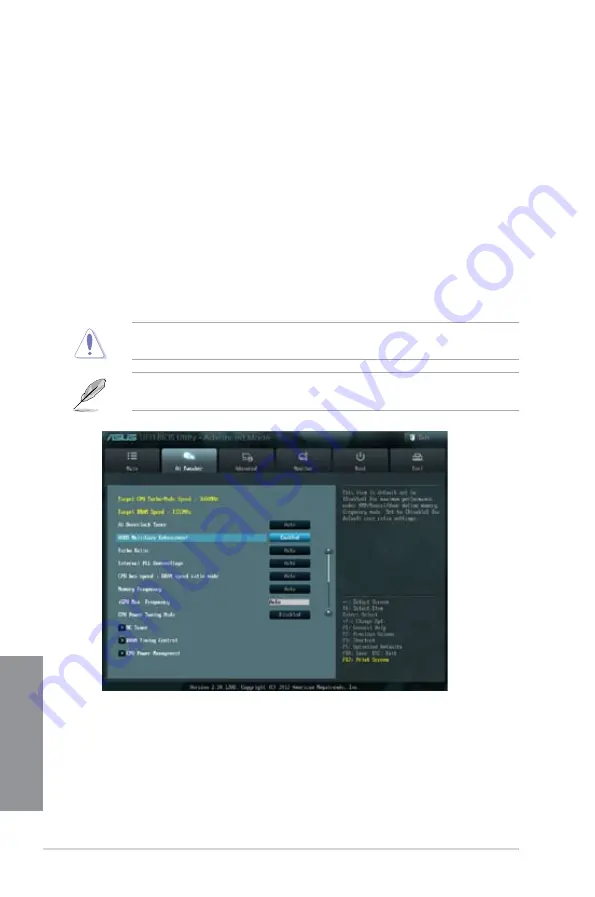
3-8
Chapter 3: BIOS setup
Chapter 3
To change a user password:
1.
Select the
User Password
item and press <Enter>.
2.
From the
Enter Current Password
box, key in the current password, then press
<Enter>.
3.
From the
Create New Password
box, key in a new password, then press <Enter>.
4.
Confirm the password when prompted.
To clear the user password, follow the same steps as in changing a user password, but press
<Enter> when prompted to create/confirm the password. After you clear the password, the
User Password
item on top of the screen shows
Not Installed
.
3.4
Ai Tweaker menu
The Ai Tweaker menu items allow you to configure overclocking-related items.
Be cautious when changing the settings of the Ai Tweaker menu items. Incorrect field
values can cause the system to malfunction.
The configuration options for this section vary depending on the CPU and DIMM model you
installed on the motherboard.
Summary of Contents for P8Z77-V LK2
Page 1: ...Motherboard P8Z77 V LK2 ...
Page 14: ...xiv ...
Page 47: ...ASUS P8Z77 V LK2 2 5 Chapter 2 A B C 4 5 3 ...
Page 49: ...ASUS P8Z77 V LK2 2 7 Chapter 2 To uninstall the CPU heatsink and fan assembly 2 A B B A 1 ...
Page 51: ...ASUS P8Z77 V LK2 2 9 Chapter 2 2 1 5 ATX Power connection 1 2 ...
Page 52: ...2 10 Chapter 2 Basic installation Chapter 2 2 1 6 SATA device connection 2 OR 1 ...
Page 134: ...5 12 Chapter 5 RAID configurations Chapter 5 ...
Page 156: ...A 6 Appendices ...






























