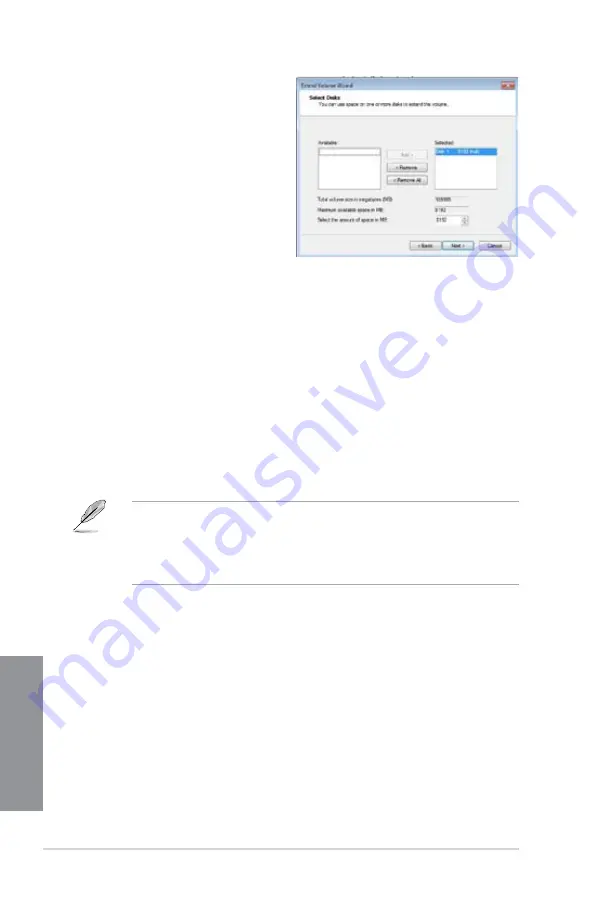
6-10
Chapter 6: Intel
®
technologies
Chapter 6
10. Click
Next
after selecting the default
selected disk.
11. Extend volume setup is completed. Click
Finish
to recover the Intel
®
Rapid Start
Technology partition.
12. Reboot the system after deleting the partition.
13. Go to
Start > Control Panel > Programs > Programs and Features >
to remove the
Intel
®
Rapid Start Manager for the complete deletion of Intel
®
Rapid Start Technology.
6.1.4
Intel
®
Smart Connect Technology
The Intel
®
Smart Connect Technology is a feature that provides the latest content updates
and energy efficiency to your computer’s platform.
Once installed and activated, the Intel
®
Smart Connect Technology periodically wakes up the
system from sleeping mode, performs user state gathering, and initiates re-entry to sleeping
mode to wake-up after a set time interval.
•
Intel
®
Smart Connect Technology supports Windows
®
Live Mail, Microsoft Outlook, and
Seesmic applications.
•
It is necessary to enable the items of the PCH Configuration in the BIOS before
applying the Intel
®
Smart Connect Technology. Go to
Advanced Mode > Advanced >
PCH Configuration
, and enable the Intel
®
Smart Connect Technology.
Installing the Intel
®
Smart Connect Technology
1.
Place the support DVD to the optical drive.
2.
Go to
Utilities
, and click
Intel
®
Smart Connect Technology
.
3.
As the setup wizard appears, click
Next
to begin the setup.
4.
Tick
I accept the terms in the License Agreement
, and click
Next
.
Summary of Contents for P8Z77-V LK2
Page 1: ...Motherboard P8Z77 V LK2 ...
Page 14: ...xiv ...
Page 47: ...ASUS P8Z77 V LK2 2 5 Chapter 2 A B C 4 5 3 ...
Page 49: ...ASUS P8Z77 V LK2 2 7 Chapter 2 To uninstall the CPU heatsink and fan assembly 2 A B B A 1 ...
Page 51: ...ASUS P8Z77 V LK2 2 9 Chapter 2 2 1 5 ATX Power connection 1 2 ...
Page 52: ...2 10 Chapter 2 Basic installation Chapter 2 2 1 6 SATA device connection 2 OR 1 ...
Page 134: ...5 12 Chapter 5 RAID configurations Chapter 5 ...
Page 156: ...A 6 Appendices ...



























