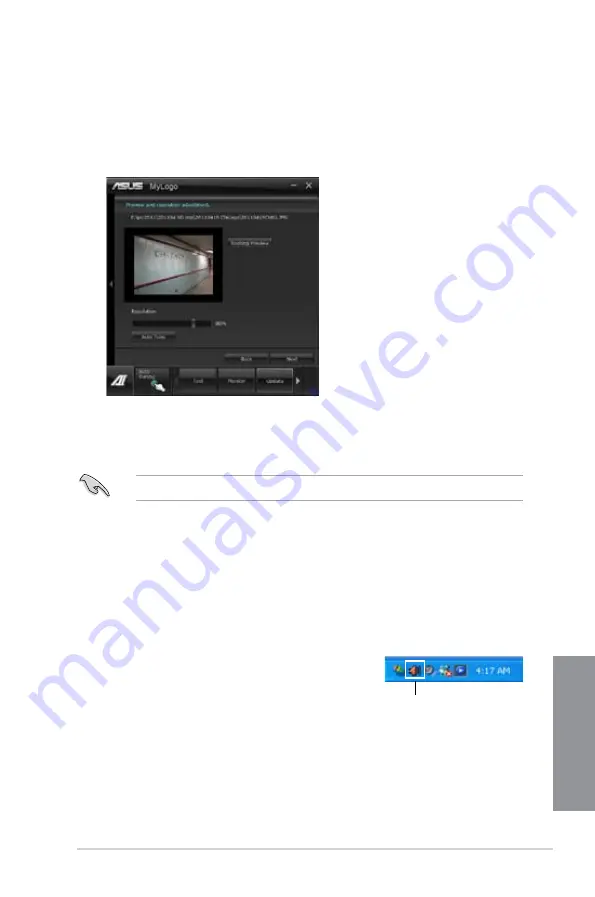
ASUS P8Z77-V LK2
4-23
Chapter 4
5.
Click Flash to update the boot logo.
6.
When prompted, click Yes to reboot the system. You will see the new boot logo the
next time you start up the system.
Ensure to enable the Full Screen Logo in BIOS to use this feature.
4.3.13 Audio configurations
The Realtek
®
audio CODEC provides 8-channel audio capability to deliver the ultimate audio
experience on your computer. The software provides Jack-Sensing function, S/PDIF Out
support, and interrupt capability. The CODEC also includes the Realtek
®
proprietary UAJ
®
(Universal Audio Jack) technology for all audio ports, eliminating cable connection errors, and
giving users plug and play convenience.
Follow the installation wizard to install the Realtek
®
Audio Driver from the support DVD that
came with the motherboard package.
If the Realtek
®
audio software is correctly installed, you will
find the Realtek
®
HD Audio Manager icon on the taskbar.
Double-click on the icon to display the Realtek HD Audio
Manager.
Realtek
®
HD Audio Manager
3.
Do any of the following:
•
Click Auto Tune to adjust the image size or the image resolution.
•
Click Booting Preview to preview the boot image.
4.
Click Next.
Summary of Contents for P8Z77-V LK2
Page 1: ...Motherboard P8Z77 V LK2 ...
Page 14: ...xiv ...
Page 47: ...ASUS P8Z77 V LK2 2 5 Chapter 2 A B C 4 5 3 ...
Page 49: ...ASUS P8Z77 V LK2 2 7 Chapter 2 To uninstall the CPU heatsink and fan assembly 2 A B B A 1 ...
Page 51: ...ASUS P8Z77 V LK2 2 9 Chapter 2 2 1 5 ATX Power connection 1 2 ...
Page 52: ...2 10 Chapter 2 Basic installation Chapter 2 2 1 6 SATA device connection 2 OR 1 ...
Page 134: ...5 12 Chapter 5 RAID configurations Chapter 5 ...
Page 156: ...A 6 Appendices ...






























