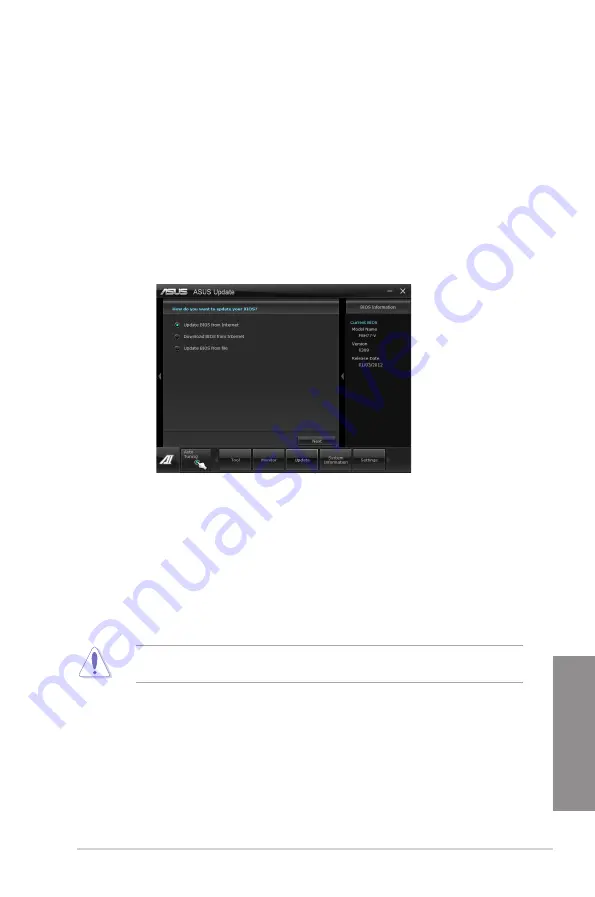
ASUS P8H77-V
4-13
Chapter 4
4.3.10
ASUS Update
ASUS Update lays out the options for updating BIOS on your system. Update BIOS utility
on your system or simply save the utility for later use just by following the directions on this
convenient updating feature.
Launching ASUS Update
After installing AI Suite II from the motherboard support DVD, launch ASUS Update by
clicking
Update > ASUS Update
on the AI Suite II main menu bar.
Using ASUS Update
Select the way you would like to do with the BIOS utility. Click on
Next
and follow the
instructions to complete your request.
•
Update BIOS from Internet
Download the latest BIOS utility from the ASUS service website (www.asus.com) and
follow the suggested procedures to update the BIOS version on your system.
•
Download BIOS from Internet
Download the latest BIOS utility from the ASUS service website (www.asus.com) and
save for later use.
•
Update BIOS from file
Use the BIOS utility demanded from a source file to update the BIOS version on your
system.
There may be risks of system crash when updating BIOS. Backing up the original BIOS
utility is recommended before updating.
Summary of Contents for P8H77-V
Page 1: ...Motherboard P8H77 V ...
Page 12: ...xii ...
Page 47: ...ASUS P8H77 V 2 29 Chapter 2 5 4 A B C ...
Page 49: ...ASUS P8H77 V 2 31 Chapter 2 To uninstall the CPU heatsink and fan assembly 2 A B B A 1 ...
Page 53: ...ASUS P8H77 V 2 35 Chapter 2 2 3 6 ATX Power connection 1 2 OR OR ...
Page 54: ...2 36 Chapter 2 Hardware information Chapter 2 2 3 7 SATA device connection 2 OR 1 ...
Page 62: ...2 44 Chapter 2 Hardware information Chapter 2 ...
Page 100: ...3 38 Chapter 3 BIOS setup Chapter 3 ...






























