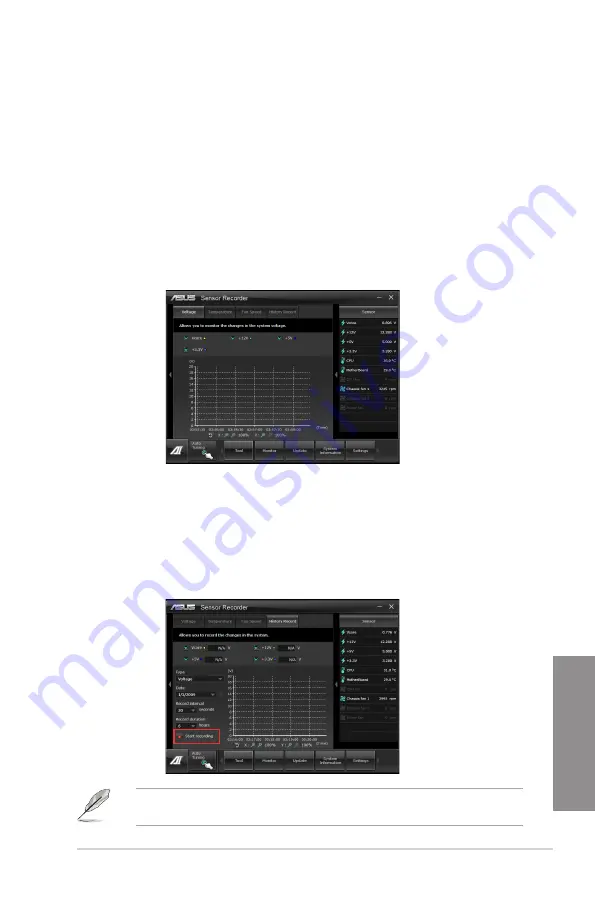
ASUS P8H77-V
4-11
Chapter 4
4.3.8
Sensor Recorder
Sensor Recorder monitors the changes in the system voltage, temperature, and fan speed on
a timeline. The History Record function allows you to designate specific time spans on record
to keep track of the three system statuses for certain purposes.
Launching Sensor Recorder
After installing AI Suite II from the motherboard support DVD, launch Sensor Recorder by
clicking
Tool > Sensor Recorder
on the AI Suite II main menu bar.
Using Sensor Recorder
Click on
Voltage/ Temperature/ Fan Speed
tabs for the status you want to monitor. Colored
lines will automatically appear on the diagram to indicate the immediate changes in the
system status.
Using History Record
1.
Click the
History Record
tab and adjust the settings on the left for
Record
Interval
,
and
Record Duration
according to need.
2.
Click
Start recording
to start measurement and recording of each sensor.
3.
To stop recording, click Recording again.
3.
To track the recorded contents, set
Type
/
Date
/
Select display items
to display the
history details.
Click on
Monitor
> Sensor
on the AI Suite II main menu bar and a highlight of the system
statuses will appear on the right panel.
Summary of Contents for P8H77-V
Page 1: ...Motherboard P8H77 V ...
Page 12: ...xii ...
Page 47: ...ASUS P8H77 V 2 29 Chapter 2 5 4 A B C ...
Page 49: ...ASUS P8H77 V 2 31 Chapter 2 To uninstall the CPU heatsink and fan assembly 2 A B B A 1 ...
Page 53: ...ASUS P8H77 V 2 35 Chapter 2 2 3 6 ATX Power connection 1 2 OR OR ...
Page 54: ...2 36 Chapter 2 Hardware information Chapter 2 2 3 7 SATA device connection 2 OR 1 ...
Page 62: ...2 44 Chapter 2 Hardware information Chapter 2 ...
Page 100: ...3 38 Chapter 3 BIOS setup Chapter 3 ...






























