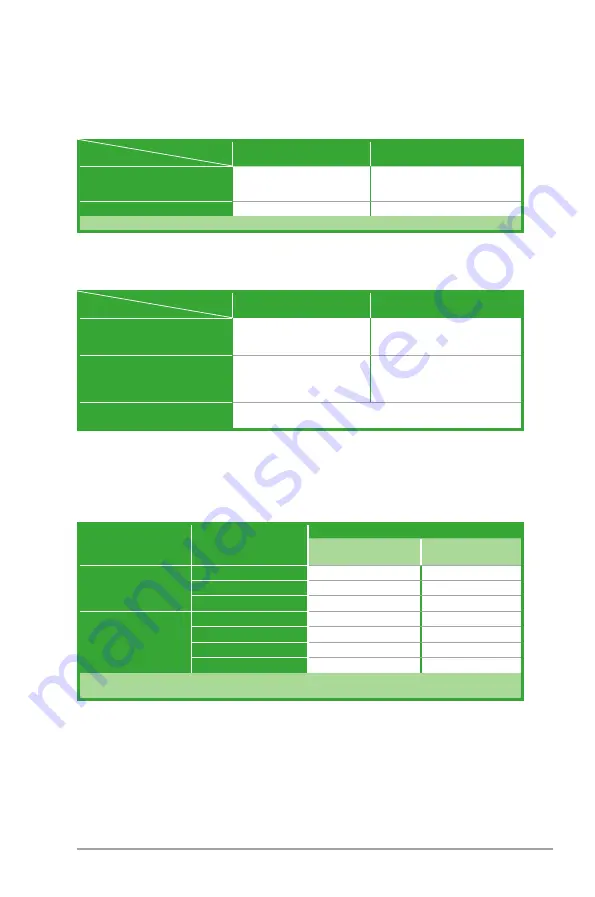
ASUS P7H55-M LX/USB3
2-21
P7H55-M LX/USB3 motherboard installation notices
Intel
®
LGA1156 processor and chipset combination instruction
Memory configuration
Clarkdale CPU (with integrated
GPU)
Lynnfield CPU
1 DIMM
supports one module inserted
into
ANY
slot as Single-channel
memory configuration
supports one module inserted into
Slot
A1 or B1
as Single-channel memory
configuration
2 DIMMs
supports two modules inserted into
either the blue slots or the black
slots as one pair of Dual-channel
memory configuration
supports two modules inserted into the
blue slots (A1 and B1)
as one pair of
Dual-channel memory configuration
4 DIMMs
supports four modules inserted into both the blue and the black slots as two
pairs of Dual-channel memory configuration
CPU type
Chipset
Clarkdale CPU (with integrated
GPU)
Lynnfield CPU
H57/H55
• Integrated GPU enabled
• HDMI/DVI/D-Sub ports enabled*
Discrete VGA card required
P55
Discrete VGA card required
Discrete VGA card required
* Only available for motherboards with this function.
CPU type
Chipset
Configurations for the PCI Express x16 slots
According to Intel
®
CPU spec, the PCIe x 6_2 slot of the H57/H55 chipset will be disabled
when using Clarkdale CPU. Refer to the table below for details.
Chipset
PCI Express x16 slot
CPU type
Clarkdale CPU (with
integrated GPU)
Lynnfield CPU
H57/H55
PCIe x16_1 (blue)
O
O
PCIe x16_2 (white)*
X
O
PCIe x16_2 (black)*
O
O
P55
PCIe x16_1 (blue)
No limitation
No limitation
PCIe x16_2 (white)*
No limitation
No limitation
PCIe x16_2 (black)*
No limitation
No limitation
PCIe x16_3* (black)
No limitation
No limitation
* The color of the PCIe x16_2 slot varies by model.
** The PCIe x16_2 slot can work at maximum x8 link only.





































