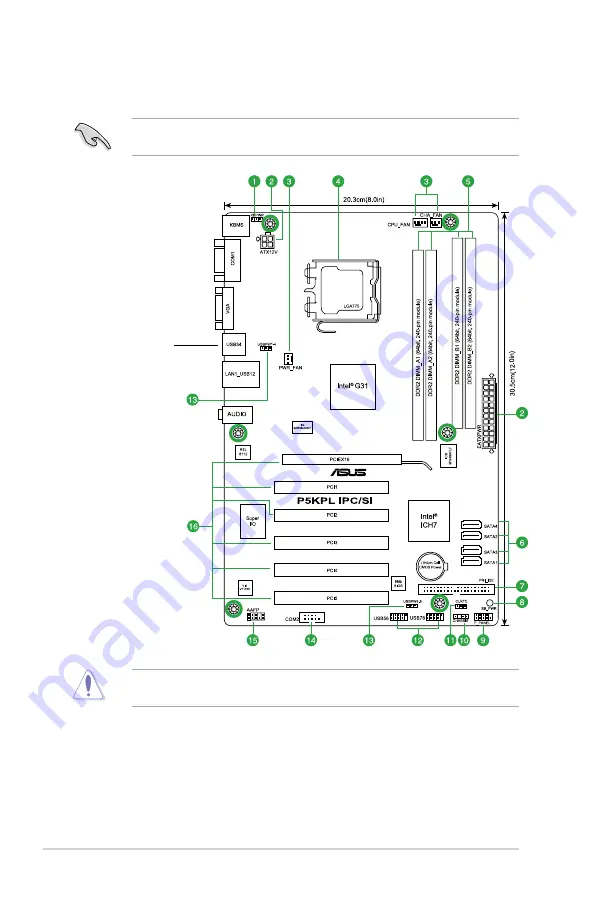
1-2
Chapter 1: Product introduction
1.2
Motherboard overview
1.2.1
Motherboard layout
Place six screws into the holes indicated by circles to secure the motherboard to the
chassis. DO NOT overtighten the screws! Doing so can damage the motherboard.
Ensure that you install the motherboard into the chassis in the correct orientation. The edge
with external ports goes to the rear part of the chassis.
Place this side towards
the rear of the chassis.
Summary of Contents for P5KPL IPC SI
Page 1: ...Motherboard P5KPL IPC SI ...











































