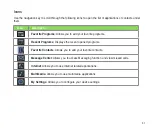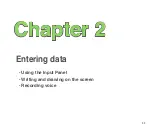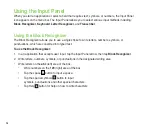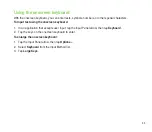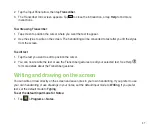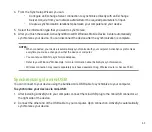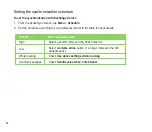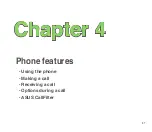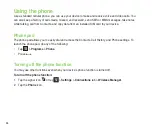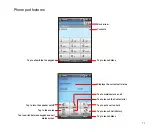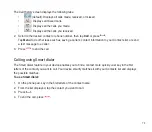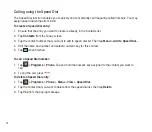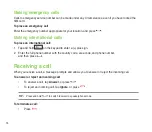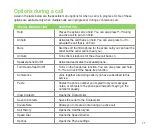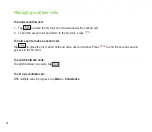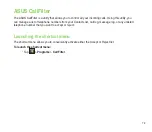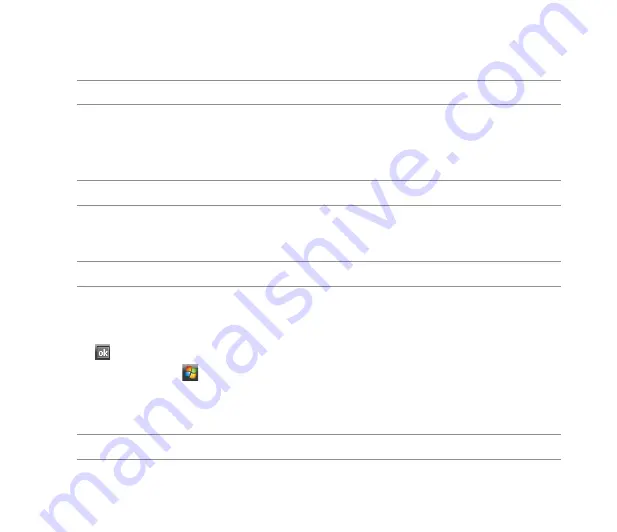
64
Synchronizing via Bluetooth
®
NOTE:
Ensure that Bluetooth is turned on both on your device and your computer.
To synchronize your device via Bluetooth:
1. Configure the settings of ActiveSync and Bluetooth on your computer.
NOTE:
Refer to the Microsoft
®
ActiveSync Help on your computer for details.
. Connect your device with your computer using Bluetooth.
NOTE:
Refer to the section
Using Bluetooth
®
in this user guide for more details.
3. From the list of connected devices, tap the name of the computer you want to synchronize with.
4. Select
ActiveSync
, then tap
Save
.
5. Tap to exit the Bluetooth settings.
6. From your device, tap
>
Programs
>
ActiveSync
>
Menu
>
Connect via Bluetooth
. The
devices starts to connect to your computer.
7. When connected, tap
Sync
to synchronize data.
NOTE:
Media files, such as music and video files, can be synchronized only via a USB cable.
Summary of Contents for P552
Page 1: ...P552w User Manual ...
Page 26: ...26 Getting to know your device Layout 1 2 3 4 5 6 7 8 9 10 11 Front features Back features ...
Page 28: ...28 Left features Right features 12 13 14 15 16 17 Top features Bottom features 18 19 20 21 ...
Page 60: ...60 Device Synchronization Chapter 3 Synchronizing your device Microsoft ActiveSync ...
Page 82: ...82 Messaging Chapter 5 E mail messaging Threaded SMS MMS messaging Windows Live ...
Page 97: ...97 Organizing your life Chapter 6 Using Contacts Using Calendar Using Tasks ...
Page 127: ...127 GPS features Chapter 9 GPS Catcher External GPS ...
Page 147: ...147 Business features Chapter 11 Ur Time Remote Calendar Meeting Time Planner ...
Page 153: ...153 ASUS Special features Chapter 12 Gester ASUS Zip Backup Newstation ...
Page 179: ...179 Appendices Notices Specific Absorption Rate SAR ASUS contact information ...