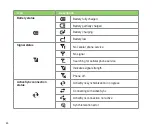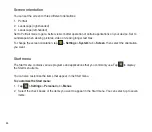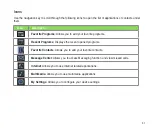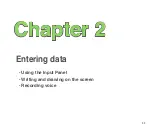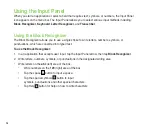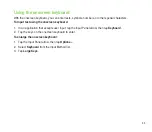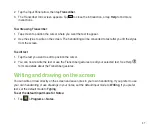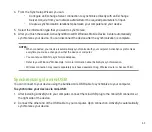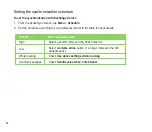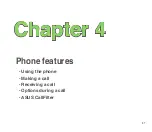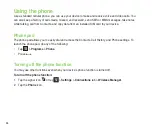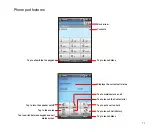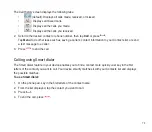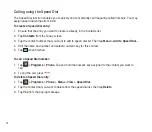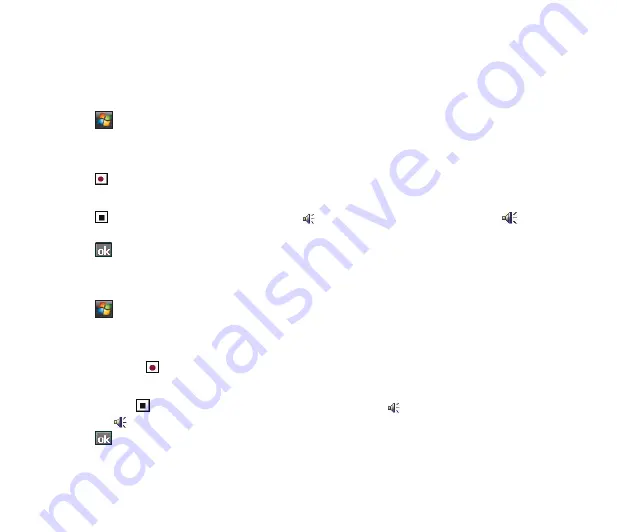
59
Recording voice
At any time, whether your phone is on stand-by or active mode, you can record sound, voice, or add a
recording to a note while using your device.
To create a voice recording:
1. Tap
>
Programs
>
Notes
.
. From the Notes list, tap
New
.
3. If you do not see the recording toolbar, tap
Menu
>
View Recording Toolbar
.
4. Tap to begin recording.
5. Place the receiver near your mouth or source of sound.
6. Tap
when finished recording. A voice record
icon appears on the note. You can tap to play
the voice record.
7. Tap .
To add a recording to a saved note:
1. Tap
>
Programs
>
Notes
.
. From the Notes list, tap a saved note to open it.
3. If you do not see the recording toolbar, tap
Menu
>
View Recording Toolbar
.
4. Tap the record button to begin recording.
5. Place the receiver near your mouth or source of sound.
6. Tap the stop
button when recording is finished. A voice record
icon appears on the note. You
can tap to play the voice record.
7. Tap .
Summary of Contents for P552
Page 1: ...P552w User Manual ...
Page 26: ...26 Getting to know your device Layout 1 2 3 4 5 6 7 8 9 10 11 Front features Back features ...
Page 28: ...28 Left features Right features 12 13 14 15 16 17 Top features Bottom features 18 19 20 21 ...
Page 60: ...60 Device Synchronization Chapter 3 Synchronizing your device Microsoft ActiveSync ...
Page 82: ...82 Messaging Chapter 5 E mail messaging Threaded SMS MMS messaging Windows Live ...
Page 97: ...97 Organizing your life Chapter 6 Using Contacts Using Calendar Using Tasks ...
Page 127: ...127 GPS features Chapter 9 GPS Catcher External GPS ...
Page 147: ...147 Business features Chapter 11 Ur Time Remote Calendar Meeting Time Planner ...
Page 153: ...153 ASUS Special features Chapter 12 Gester ASUS Zip Backup Newstation ...
Page 179: ...179 Appendices Notices Specific Absorption Rate SAR ASUS contact information ...