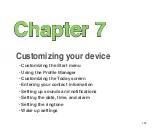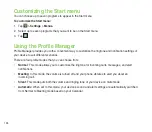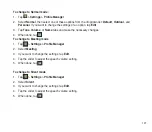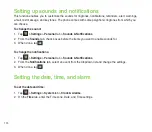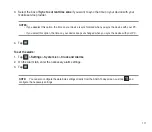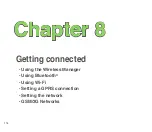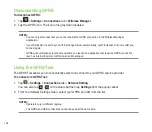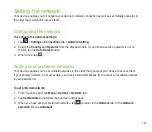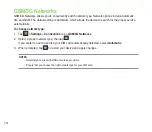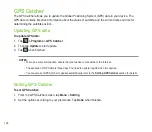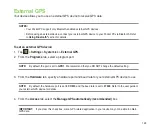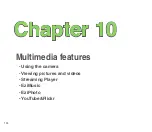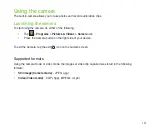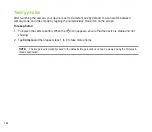119
Adding Bluetooth devices
To add Bluetooth devices:
1. Ensure that Bluetooth is enabled on the device you want to add and the device is set as visible.
. Tap >
Settings
>
Connections
tab >
Bluetooth
.
3. Tap
Add new device...
to search for available Bluetooth devices. The search may take a while.
4. Select the device you want to connect to, then tap
Next
or press the Right Soft key.
5. Enter the alphanumeric passcode of the device you want to connect then tap
Next
or press the Right
Soft key. You can find the passcode in the documentation that came with the target device.
6. Enter the display name for this connection.
7. Repeat steps 3 - 6 to connect to more devices.
Using Wi-Fi
Turning on Wi-Fi
To turn on Wi-Fi:
1. Tap
>
Settings
>
Connections
tab >
Wi-Fi
>
Menu
>
Turn On Wi-Fi
.
The Device then automatically scans for all available wireless networks within the Wi-Fi range.
. From the list of detected wireless networks, select a wireless network that you want to connect the
device to, then tap
OK
.
3. Select whether the wireless network connects to
The Internet
or
Work
network, then tap
Connect
.
Summary of Contents for P552
Page 1: ...P552w User Manual ...
Page 26: ...26 Getting to know your device Layout 1 2 3 4 5 6 7 8 9 10 11 Front features Back features ...
Page 28: ...28 Left features Right features 12 13 14 15 16 17 Top features Bottom features 18 19 20 21 ...
Page 60: ...60 Device Synchronization Chapter 3 Synchronizing your device Microsoft ActiveSync ...
Page 82: ...82 Messaging Chapter 5 E mail messaging Threaded SMS MMS messaging Windows Live ...
Page 97: ...97 Organizing your life Chapter 6 Using Contacts Using Calendar Using Tasks ...
Page 127: ...127 GPS features Chapter 9 GPS Catcher External GPS ...
Page 147: ...147 Business features Chapter 11 Ur Time Remote Calendar Meeting Time Planner ...
Page 153: ...153 ASUS Special features Chapter 12 Gester ASUS Zip Backup Newstation ...
Page 179: ...179 Appendices Notices Specific Absorption Rate SAR ASUS contact information ...