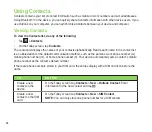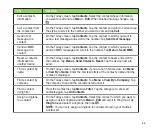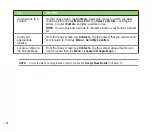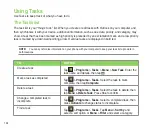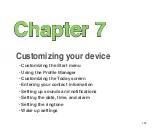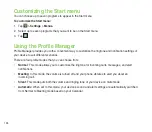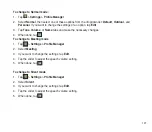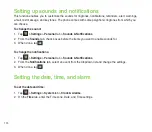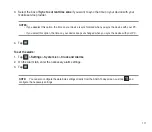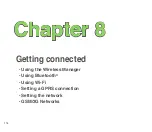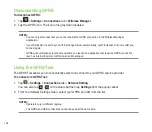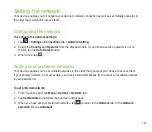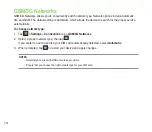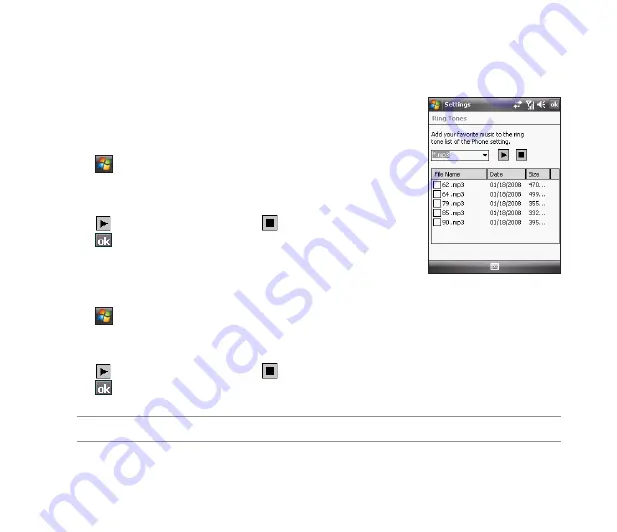
11
Changing the ringtone
To change the ringtone:
1. Tap
>
Settings
>
Phone
.
. On the
Phone
tab, select a ringtone from the
Ring tone
list box. The songs or sounds that you added
as ringtone appears on this list along with the default ringtones that came with the device.
Tap to play ringtone sound and tap to stop.
3. Tap
when finished.
NOTE:
Refer to the device’s preinstalled ringtones in the list box.
Setting the ringtone
With your device you can add and configure your favorite music as your phone ringtone. You can easily
configure your favorite song or sound as your ringtone with the following compatible audio formats: aac,
amr, .mp3, .wav, .wma, and .mid.
Adding ringtone to selection
To add ringtone to the selection category under phone setting:
1. Tap
>
Settings
>
Ring tones
.
2. Select a specific file extension from the list box.
3. Tap to check a ringtone file that you want to add.
Tap to play ringtone sound and tap to stop.
4. Tap
when finished.
Summary of Contents for P552
Page 1: ...P552w User Manual ...
Page 26: ...26 Getting to know your device Layout 1 2 3 4 5 6 7 8 9 10 11 Front features Back features ...
Page 28: ...28 Left features Right features 12 13 14 15 16 17 Top features Bottom features 18 19 20 21 ...
Page 60: ...60 Device Synchronization Chapter 3 Synchronizing your device Microsoft ActiveSync ...
Page 82: ...82 Messaging Chapter 5 E mail messaging Threaded SMS MMS messaging Windows Live ...
Page 97: ...97 Organizing your life Chapter 6 Using Contacts Using Calendar Using Tasks ...
Page 127: ...127 GPS features Chapter 9 GPS Catcher External GPS ...
Page 147: ...147 Business features Chapter 11 Ur Time Remote Calendar Meeting Time Planner ...
Page 153: ...153 ASUS Special features Chapter 12 Gester ASUS Zip Backup Newstation ...
Page 179: ...179 Appendices Notices Specific Absorption Rate SAR ASUS contact information ...