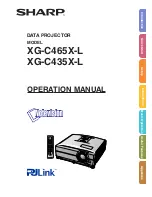Summary of Contents for P3B
Page 1: ...LED projector E Manual P3B ...
Page 23: ...LED projector E Manual 23 Chapter 2 Setting up Chapter 2 Setting up ...
Page 26: ...26 LED projector E Manual 2 Connect the LED projector to your device A Audio output jack ...
Page 30: ...30 LED projector E Manual E VGA ...
Page 34: ...34 LED projector E Manual 4 Press the power button ...
Page 36: ...36 LED projector E Manual ...
Page 69: ...LED projector E Manual 69 Appendices Appendices Appendices ...