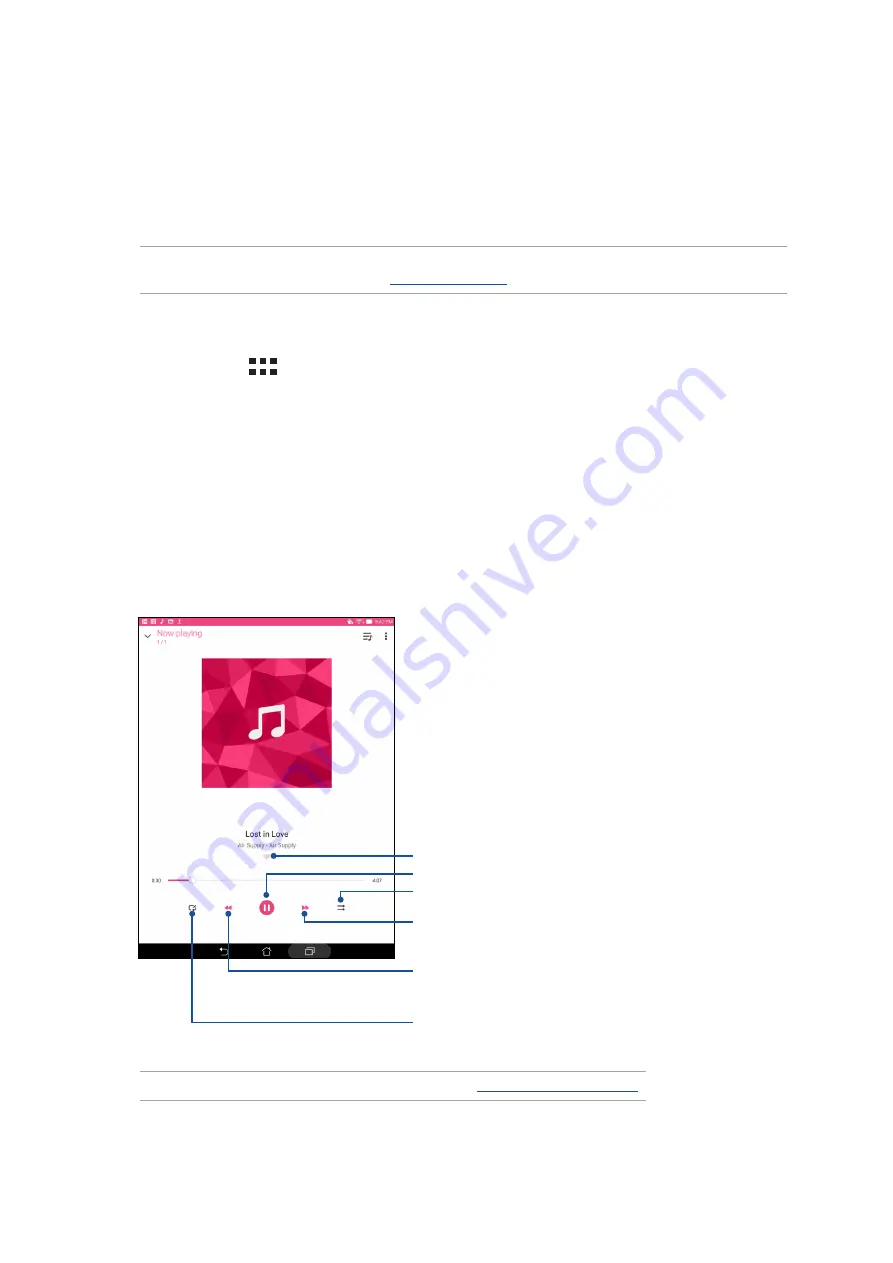
Chapter 6: Fun and entertainment
99
Music
Music app automatically searches for music files from the internal and external storages on your
ASUS Tablet. You can organize these music files in a playlist or add them in a queue to play them
sequentially. You can also stream music from cloud accounts such as ASUS WebStorage, Dropbox,
OneDrive, and Drive.
IMPORTANT! Before streaming music from a cloud account, ensure that your ASUS Tablet is connected
to a Wi-Fi network. For more details, see
Launching Music
To launch Music, tap
> Music.
Playing songs
To play a song:
1. From the Music app, tap Music then select Songs. You can also select these other options on
how you want to browse your music files: Album, Artist, Genres, Composer, or Folder.
2. From your list, tap the song that you want to play. Tap Play All if you want to play all songs.
3. Swipe up from the song title bar to get a full screen of the song that’s currently playing.
NOTE: To add several songs to an existing playlist, see
Tap to add the song to your Favorites
Tap to play or pause the song
Tap to play the next song
Tap and hold to fast-forward the song
Tap to play the previous song
Tap and hold to rewind the song
Tap to repeat the current song, all songs, or turn off the repeat
function
Tap to enable/disable Shuffle function
Summary of Contents for P01M
Page 1: ...ASUSTablet ...
Page 22: ...Chapter 1 Get your Zen ready 22 ...
Page 38: ...38 Chapter 2 There s no place like Home ...
Page 58: ...Chapter 3 Keeping in touch 58 ...
Page 76: ...Chapter 4 Your precious moments 76 ...
Page 96: ...Chapter 5 Work hard play harder 96 ...
Page 114: ...Chapter 8 Travel and Maps 114 ...
Page 122: ...Chapter 10 Zen Everywhere 122 Calculator screen ...
Page 132: ...Chapter 10 Zen Everywhere 132 ...
Page 138: ...Chapter 11 Maintain your Zen 138 ...
Page 146: ...Appendix 146 ...






























