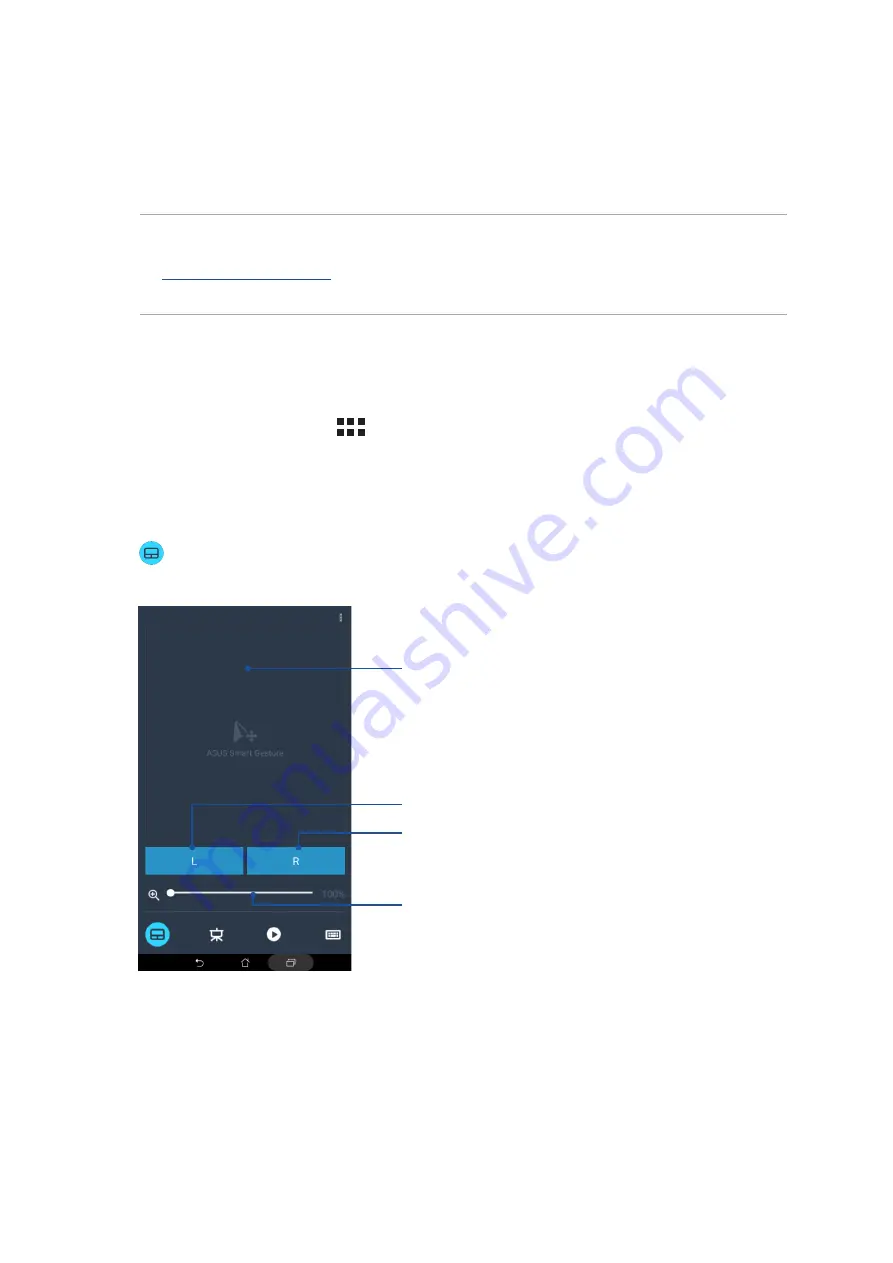
Chapter 9: ZenLink
137
Remote Link
Turn your ASUS Tablet into a wireless input device and a presentation tool. Using this app, you
can use your ASUS Tablet as a touchpad, touchscreen panel, laser pointer for presentations, and
Windows® Media Player controller while connected to your computer via bluetooth or Wi-Fi.
NOTE:
• Before using Remote Link, ensure to install Remote Link to your computer. Go to
to download PC Link and install it to your computer.
• Ensure to pair your computer and your ASUS Tablet first before using Remote Link.
Using Remote Link
To use Remote Link:
1. From your Home screen, tap
then tap Remote Link.
2. Tap
Search device then select the device that you want to connect.
Remote Link touch pad
Tap
to activate ASUS Smart gesture and navigate your computer.
Slide your finger across this touch pad to navigate your
computer
Tap this button to mimic left-button mouse function
Tap this button to mimic right-button mouse function
Move this slider to zoom in/zoom out the screen of your
computer
Summary of Contents for P002
Page 1: ...ASUSTablet ...
Page 26: ...Chapter 1 Get your Zen ready 26 ...
Page 42: ...42 Chapter 2 There s no place like Home ...
Page 78: ...Chapter 3 Keeping in touch 78 ...
Page 114: ...Chapter 5 Work hard play harder 114 ...
Page 132: ...Chapter 8 Travel and Maps 132 ...
Page 140: ...Chapter 9 ZenLink 140 ...
Page 142: ...Chapter 10 Zen Everywhere 142 Calculator screen ...
Page 152: ...Chapter 11 Maintain your Zen 152 ...






























