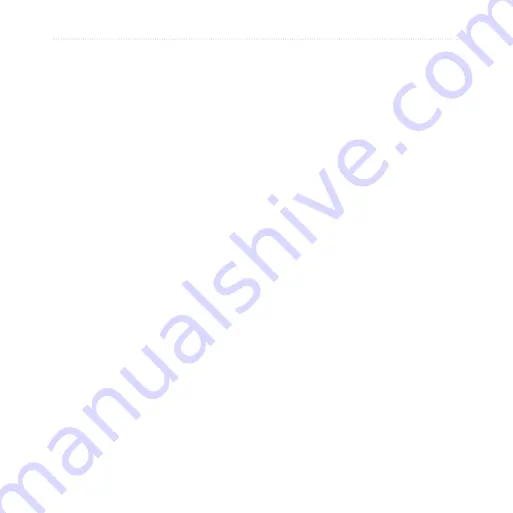
Important Safety and Product Information
nüvifone M20 Owner’s Manual
presents a risk of fire or explosion. To
purchase a replacement battery, see your
Garmin or ASUS dealer or the Garmin-
Asus Web site.
additional non-user-replaceable Battery
Warnings:
Do not remove or attempt to remove the
non-user-replaceable battery.
When disposing of the device, take it to
a professional service, such as a waste
electronics treatment facility, to have the
battery removed and recycled.
Pacemakers and Other
Medical Devices
Studies have shown that there may be a
potential interaction between mobile phones
and normal pacemaker operation. The
pacemaker industry recommends that people
with pacemakers follow these guidelines
to minimize any risk of interference with
pacemaker operation:
Always maintain a distance of 15 cm (6
inches) between the pacemaker and any
mobile phone that is turned on.
Store the phone on the opposite side of the
pacemaker. Do not carry the phone in a
breast pocket.
•
•
•
•
Use the ear furthest from the pacemaker
in order to minimize any potential for
interference.
If you think that interference may be
occurring, turn off the phone immediately.
For other medical devices, consult with your
physician or the manufacturer to determine
if your mobile phone may interfere with the
device, and to determine any precautions that
you can take to avoid interference.
Avoid Hearing Damage
You can permanently damage your ears and
lose hearing if you listen to the receiver,
earbuds, headphones, or headsets at high
volume.
Turn the volume down. The volume is
typically too loud if you cannot hear people
speaking around you. Limit the amount of
time you listen at high volume.
If you experience ringing in your ears or
muffled speech, stop listening and have your
hearing checked.
Avoid Repetitive Motion
You may experience occasional discomfort
in your hands, arms, shoulders, neck, or
other parts of your body if you perform
•
•













































