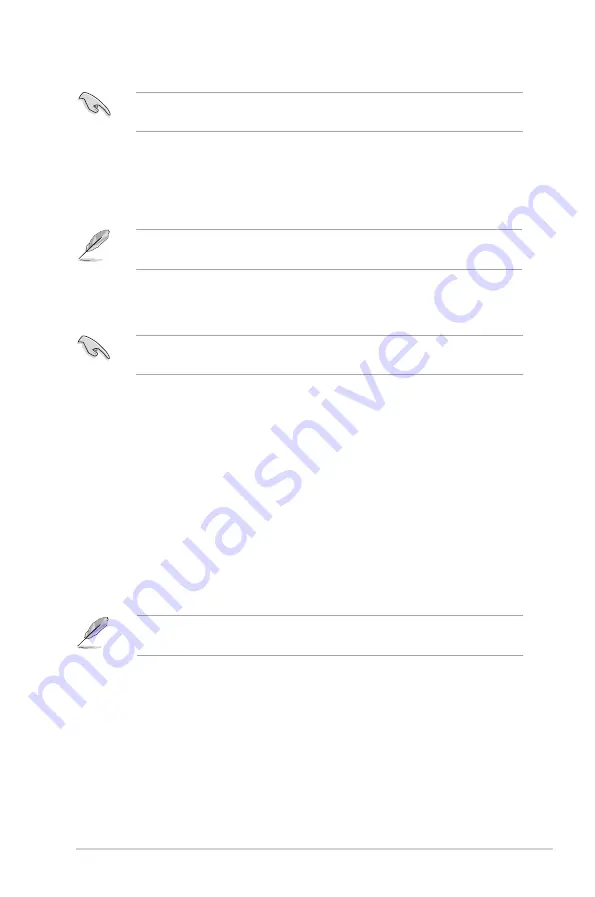
2-7
ASUS TV Tuner
2.2
CyberLink
®
PowerCinema
(optional)
If you are running Windows
®
MCE/Vista Premium, you cannot watch TV
using the CyberLink
®
PowerCinema and MCE application at the same time.
This application allows you to watch TV and DVDs, listen to FM radio or music
CDs, or browse pictures stored in your computer. Use the mouse or the remote
control to navigate through the user interface. Refer to
Appendix A.1
for details on
the remote control.
For more information on this application, refer to the Cyberlink PowerCinema
User’s Guide in the Support CD.
2.3
Arcsoft TotalMedia
(optional)
If you are running Windows
®
MCE/Vista Premium, you cannot watch TV
using the Arcsoft TotalMedia and MCE application at the same time.
This application allows you to watch TV and DVDs, listen to FM radio or music
CDs, or browse pictures stored on your computer. Use the mouse or the remote
control to navigate through the user interface. Refer to
Appendix A.1
for details on
the remote control.
Using the ASUS PE9400 Combo:
• To watch NTSC TV, select
ASUS PE9400 BDA Analog TV Tuner
to scan
channel in TV setting menu.
• To watch ATSC program, select
ASUS PE9400 BDA ATSC Tuner
, then select
antenna to scan channel in TV setting menu.
• To watch Clear Qam program, select
ASUS PE9400 BDA ATSC Tuner
, then
select cable to scan channel in TV setting menu.
For more information on this application, refer to the Arcsoft TotalMedia User
Guide in the Support CD.






























