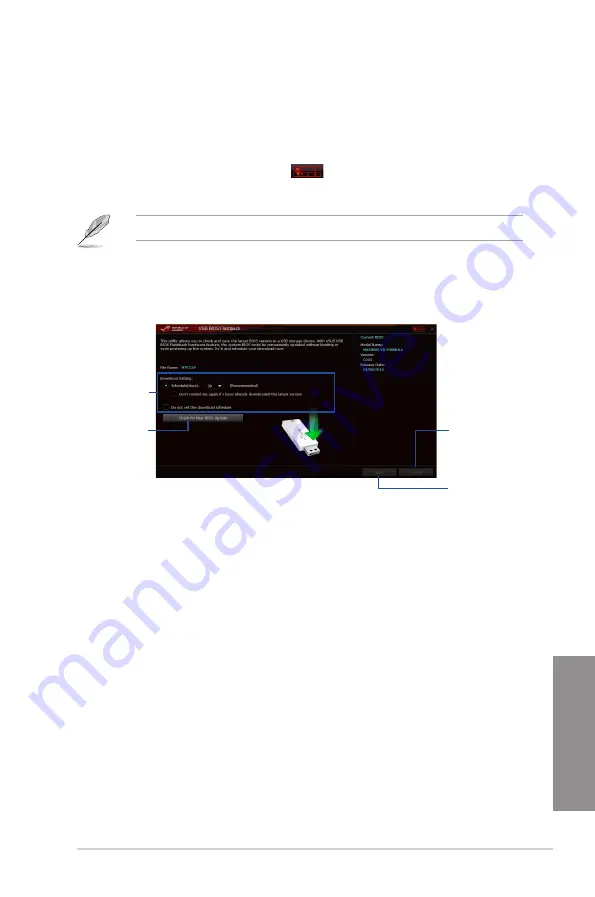
ASUS MAXIMUS VII FORMULA
4-17
Chapter 4
Set a schedule for
the BIOS Update
download
Click to check
for a new BIOS
update available
for download
Click or tap
to cancel the
download
schedule setting
Click or tap
to apply the
download
schedule setting
USB BIOS Flashback
USB BIOS Flashback allows you to check and save the latest BIOS version to a USB
storage device. Use this utility to quickly check for the latest available BIOS and set the BIOS
download schedule.
Launching USB BIOS Flashback
To launch USB BIOS Flashback, click or tap
on the top-right corner of the AI Suite 3
main menu, then select
USB BIOS Flashback
.
USB BIOS Flashback is available only in selected motherboard models.
Scheduling the BIOS download
1.
In the Download Setting field, tick
Schedule (days)
then select the number of days for
the BIOS download schedule.
2.
Click or tap
Apply
to save the BIOS download schedule. Click or tap
Cancel
to cancel
the download schedule.
Using USB BIOS Flashback
Summary of Contents for Maximus VII
Page 1: ...Motherboard MAXIMUS VII FORMULA Series ...
Page 66: ...1 50 Chapter 1 Product introduction Chapter 1 ...
Page 71: ...ASUS MAXIMUS VII FORMULA 2 5 Chapter 2 To uninstall the CPU heatsink and fan assembly ...
Page 72: ...2 6 Chapter 2 Basic Installation Chapter 2 1 2 3 To remove a DIMM 2 1 4 DIMM installation B A ...
Page 73: ...ASUS MAXIMUS VII FORMULA 2 7 Chapter 2 2 1 5 ATX Power connection 1 2 OR ...
Page 74: ...2 8 Chapter 2 Basic Installation Chapter 2 2 1 6 SATA device connection 2 OR 1 ...
Page 86: ...2 20 Chapter 2 Basic Installation Chapter 2 Connect to 7 1 channel Speakers ...
Page 88: ...2 22 Chapter 2 Basic Installation Chapter 2 ...
Page 210: ...4 58 Chapter 4 Software support Chapter 4 ...
Page 224: ...A 6 Appendices Appendices ...






























