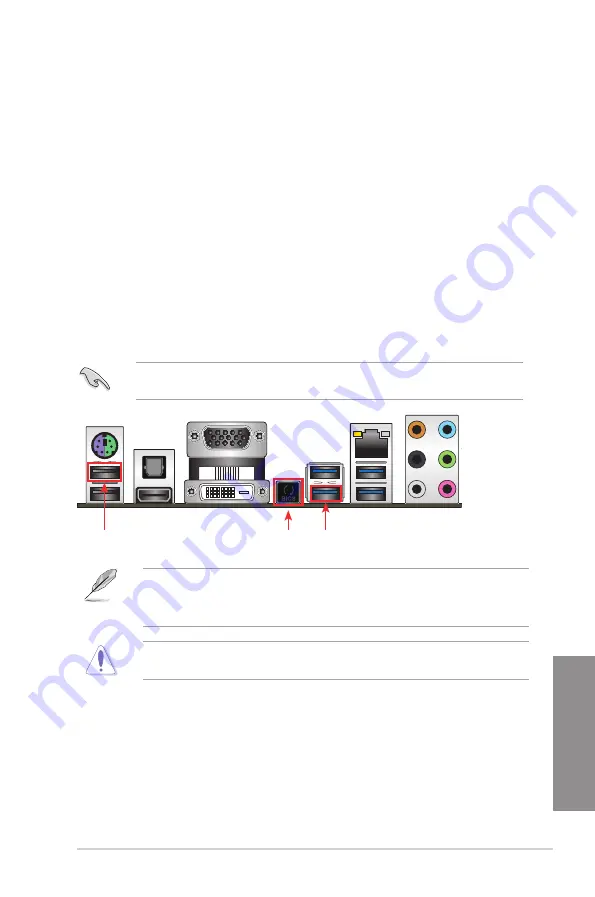
ASUS MAXIMUS VII HERO
2-11
Chapter 2
2.2
BIOS update utility
USB BIOS Flashback
USB BIOS Flashback allows you to easily update the BIOS without entering the existing
BIOS or operating system. Simply insert a USB storage device to the USB port, press the
USB BIOS Flashback button for three seconds, and the BIOS is updated automatically.
To use USB BIOS Flashback:
1.
Download the latest BIOS file from the ASUS website.
2.
Extract and rename the BIOS image file to
M7H.CAP
.
3. Copy
M7H.CAP
to the root directory of your USB storage device.
4.
Turn off the system and connect the USB storage device to the USB BIOS Flashback
port.
5.
Press the USB BIOS Flashback button.
A flashing light indicates that the BIOS Flashback function is enabled. The light goes out
when the process of updating the BIOS is complete.
•
For more BIOS update utilities in BIOS setup, refer to the section
Updating BIOS
in
Chapter 3.
•
Connect your USB keyboard on the KeyBot port if you want to use the KeyBot feature.
Updating BIOS may have risks. If the BIOS program is damaged during the process and
results to the system’s failure to boot up, please contact your local ASUS Service Center.
USB BIOS
Flashback button
KeyBot port
USB BIOS
Flashback port
Summary of Contents for Maximus VII Hero
Page 1: ...Motherboard MAXIMUS VII HERO ...
Page 62: ...1 48 Chapter 1 Product introduction Chapter 1 ...
Page 67: ...ASUS MAXIMUS VII HERO 2 5 Chapter 2 To uninstall the CPU heatsink and fan assembly ...
Page 68: ...2 6 Chapter 2 Basic Installation Chapter 2 1 2 3 To remove a DIMM 2 1 4 DIMM installation B A ...
Page 69: ...ASUS MAXIMUS VII HERO 2 7 Chapter 2 2 1 5 ATX Power connection 1 2 OR ...
Page 70: ...2 8 Chapter 2 Basic Installation Chapter 2 2 1 6 SATA device connection 2 OR 1 ...
Page 78: ...2 16 Chapter 2 Basic Installation Chapter 2 Connect to 7 1 channel Speakers ...
Page 80: ...2 18 Chapter 2 Basic Installation Chapter 2 ...
Page 142: ...3 62 Chapter 3 BIOS setup Chapter 3 ...
Page 176: ...4 34 Chapter 4 Software support Chapter 4 Function Keys Shortcut ...
Page 186: ...4 44 Chapter 4 Software support Chapter 4 ...
Page 200: ...A 6 Appendices Appendices ...






























