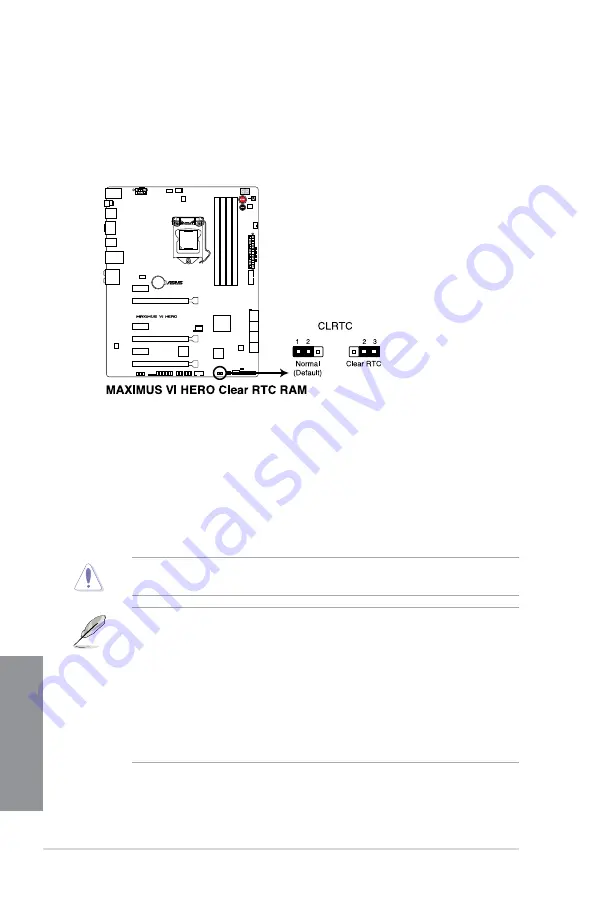
1-28
Chapter 1: Product introduction
Chapter 1
Except when clearing the RTC RAM, never remove the cap on CLRTC jumper default
position. Removing the cap will cause system boot failure!
To erase the RTC RAM:
1.
Turn OFF the computer and unplug the power cord.
2.
Move the jumper cap from pins 1-2 (default) to pins 2-3. Keep the cap on pins 2-3 for
about 5-10 seconds, then move the cap back to pins 1-2.
3.
Plug the power cord and turn ON the computer.
4.
Hold down the
<Del>
key during the boot process and enter BIOS setup to re-enter
data.
•
If the steps above do not help, remove the onboard battery and move the jumper
again to clear the CMOS RTC RAM data. After the CMOS clearance, reinstall the
battery.
•
You do not need to clear the RTC when the system hangs due to overclocking. For
system failure due to overclocking, use the C.P.R. (CPU Parameter Recall) feature.
Shut down and reboot the system so the BIOS can automatically reset parameter
settings to default values.
•
Due to the chipset behavior, AC power off is required to enable C.P.R. function. You
must turn off and on the power supply or unplug and plug the power cord before
rebooting the system.
1.2.7
Jumper
Clear RTC RAM (3-pin CLRTC)
This jumper allows you to clear the Real Time Clock (RTC) RAM in CMOS. You can clear the
CMOS memory of date, time, and system setup parameters by erasing the CMOS RTC RAM
data. The onboard button cell battery powers the RAM data in CMOS, which include system
setup information such as system passwords.
Summary of Contents for MAXIMUS VI HERO
Page 1: ...Motherboard MAXIMUS VI HERO ...
Page 65: ...ASUS MAXIMUS VI HERO 2 5 Chapter 2 To uninstall the CPU heatsink and fan assembly ...
Page 66: ...2 6 Chapter 2 Basic Installation Chapter 2 1 2 3 To remove a DIMM 2 1 4 DIMM installation B A ...
Page 67: ...ASUS MAXIMUS VI HERO 2 7 Chapter 2 2 1 5 ATX Power connection 1 2 OR OR ...
Page 68: ...2 8 Chapter 2 Basic Installation Chapter 2 2 1 6 SATA device connection 2 OR 1 ...
Page 76: ...2 16 Chapter 2 Basic Installation Chapter 2 Connect to 7 1 channel Speakers ...
Page 78: ...2 18 Chapter 2 Basic Installation Chapter 2 ...
Page 168: ...4 32 Chapter 4 Software support Chapter 4 ...
Page 182: ...A 6 Appendices Appendices ...






























