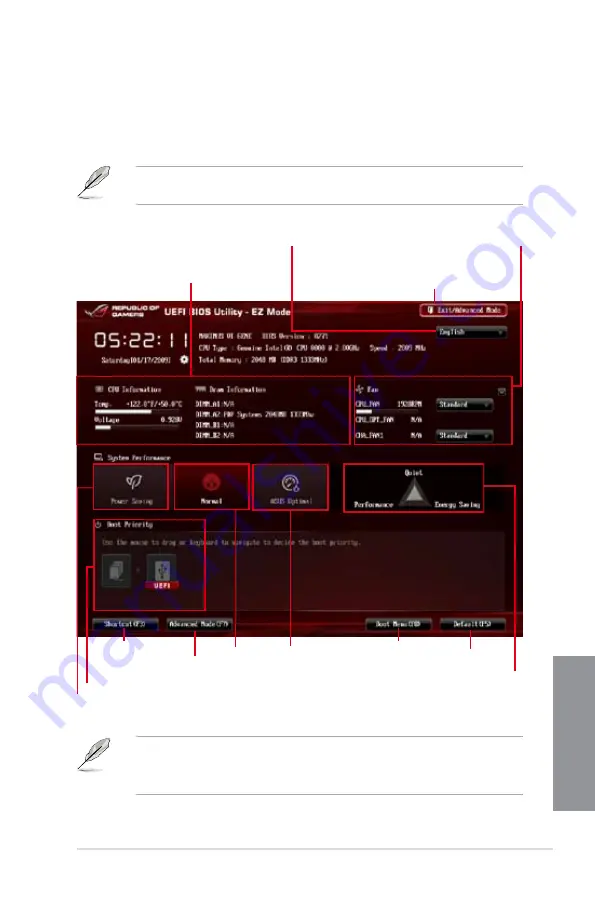
ASUS MAXIMUS VI GENE
3-3
Chapter 3
3.2.1
EZ Mode
The EZ Mode provides you an overview of the basic system information, and allows you to
select the display language, system performance mode and boot device priority. To access
the Advanced Mode, click
Exit/Advanced Mode
, then select
Advanced Mode
or press <F7>
hot key for the advanced BIOS settings.
The default screen for entering the BIOS setup program can be changed. Refer to the
Setup Mode
item in section
3.7 Boot menu
for details.
•
The boot device options vary depending on the devices you installed to the system.
•
The
The
Boot Menu (F8)
button is available only when the boot device is installed to the
system.
Exits the BIOS setup program without saving
the changes, saves the changes and resets the
system, or enters the Advanced Mode
Selects the display language of the
BIOS setup program
Displays the CPU/motherboard temperature,
CPU/5V/3.3V/12V voltage output, CPU/chassis/
power fan speed
Power Saving mode
Normal mode ASUS Optimal
mode
Loads optimized default
settings
Selects the boot device priority
Displays the system properties of the
selected mode on the right hand side
Click to display all fan
speeds if available
Displays the Advanced
mode menus
Selects the Advanced
Mode functions
Boot Menu
Summary of Contents for MAXIMUS VI GENE
Page 1: ...Motherboard MAXIMUS VI GENE ...
Page 67: ...ASUS MAXIMUS VI GENE 2 5 Chapter 2 To uninstall the CPU heatsink and fan assembly 2 A B B A 1 ...
Page 68: ...2 6 Chapter 2 Basic Installation Chapter 2 1 2 3 To remove a DIMM 2 1 4 DIMM installation B A ...
Page 69: ...ASUS MAXIMUS VI GENE 2 7 Chapter 2 2 1 5 ATX Power connection 1 2 OR OR ...
Page 70: ...2 8 Chapter 2 Basic Installation Chapter 2 2 1 6 SATA device connection 2 OR 1 ...
Page 84: ...2 22 Chapter 2 Basic Installation Chapter 2 Connect to 7 1 channel Speakers ...
Page 86: ...2 24 Chapter 2 Basic Installation Chapter 2 ...
Page 148: ...3 62 Chapter 3 BIOS setup Chapter 3 ...
Page 176: ...4 28 Chapter 4 Software support Chapter 4 ...
















































