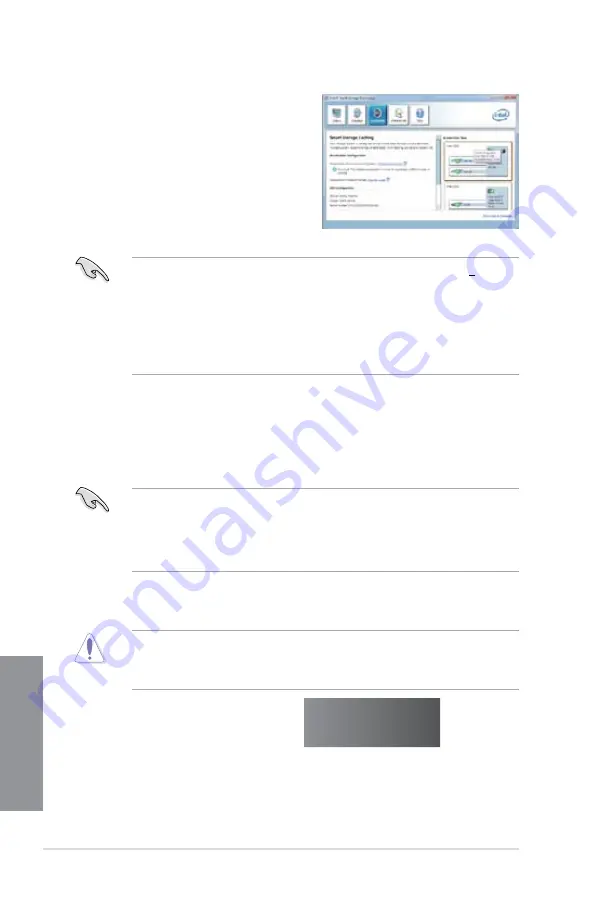
7-4
Chapter 7: Intel
®
technologies
Chapter 7
3.
Select
Disable Acceleration
to disable
this function, and select
Change Mode
to
switch acceleration mode to Enhanced/
Maximized.
•
To enable Intel
®
Smart Response Technology, you need at least one SSD (> 20GB)
and an HDD, and only one SSD can be assigned for caching.
•
If you want to restore the OS, go to
BIOS Option ROM
>
Acceleration Options
and remove the
Disks/Volume Acceleration
to disable Intel
®
Smart Response
Technology.
•
The maximum caching size on the SSD is 64GB. If it exceeds, the storage capacity
left out for caching can still be identified by the system for normal storage.
7.1.2
Intel
®
Rapid Start Technology
Intel
®
Rapid Start Technology allows you to quickly resume your computer from sleeping
mode. Saving your computer’s system memory to the configured SSD provides a faster
wake-up response time, but keeps the energy in a low profile.
•
Before applying Intel® Rapid Start Technology, go to Advanced Mode > Advanced >
PCH Configuration in BIOS item, and enable Intel
®
Rapid Start Technology.
•
Ensure to follow the procedure
Creating a partition
precisely to enable the Intel
Rapid Start function. Error message appears if you install the Intel
®
Rapid Start Utility
before creating a partition.
Creating a partition
•
Ensure to backup your data before using the Microsoft partition tool. Incorrect
partitioning process will result to data loss.
•
Adjusting the DRAM to a high frequency will result to unstable system performance.
1.
Go to
Start
, right-click
Computer
>
Manage
>
.
2.
Select the SSD that you want to create the partition.
Summary of Contents for Maximus V Extreme
Page 1: ...Motherboard MAXIMUS V EXTREME ...
Page 75: ...ASUS MAXIMUS V EXTREME 2 7 Chapter 2 1 2 3 To remove a DIMM 2 1 4 DIMM installation B A ...
Page 76: ...2 8 Chapter 2 Basic Installation Chapter 2 2 1 5 ATX Power connection 1 2 OR OR ...
Page 77: ...ASUS MAXIMUS V EXTREME 2 9 Chapter 2 2 1 6 SATA device connection OR 2 OR 1 ...
Page 92: ...2 24 Chapter 2 Basic Installation Chapter 2 Connect to 7 1 channel Speakers ...
Page 210: ...5 12 Chapter 5 RAID support Chapter 5 ...
Page 246: ...A 8 Appendices Appendices ...






























