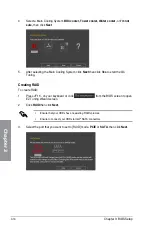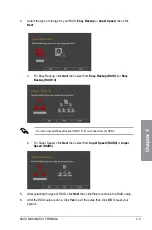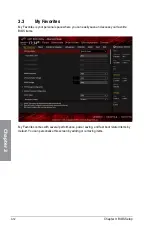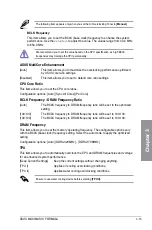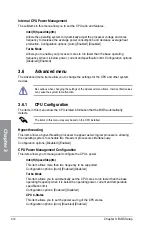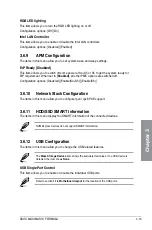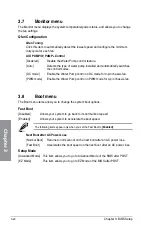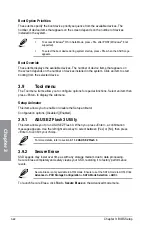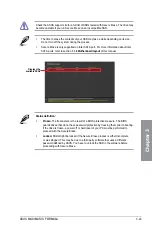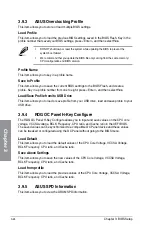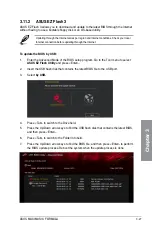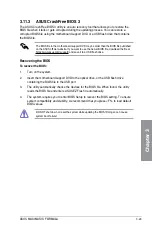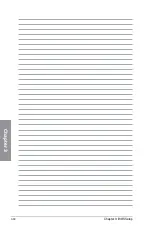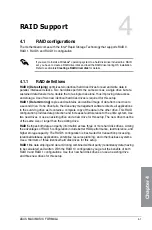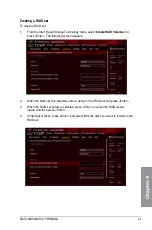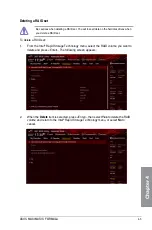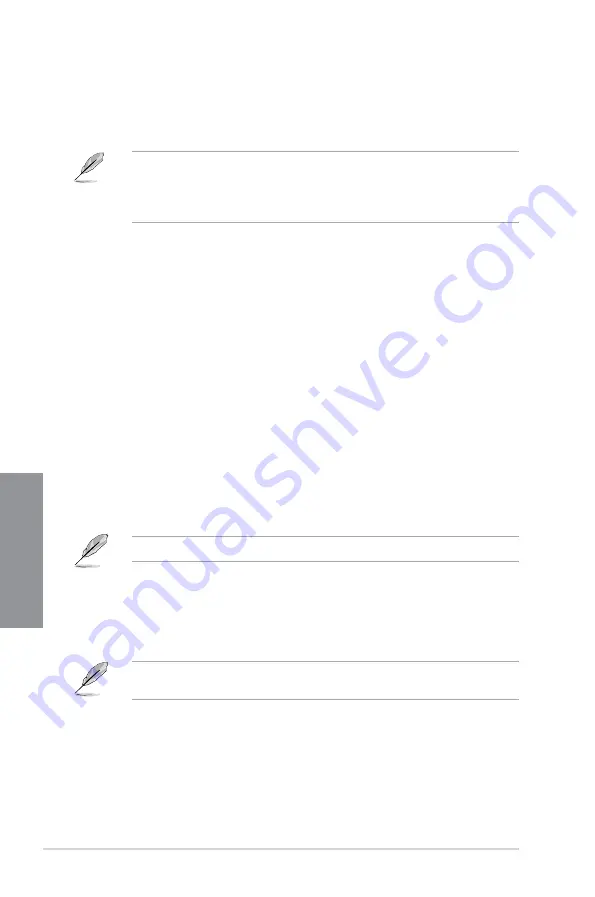
3-22
Chapter 3: BIOS Setup
Chapter 3
Boot Option Priorities
These items specify the boot device priority sequence from the available devices. The
number of device items that appears on the screen depends on the number of devices
installed in the system.
•
To access Windows
®
OS in Safe Mode, press <F8> after POST (Windows
®
8 not
supported).
•
To select the boot device during system startup, press <F8> when the ASUS Logo
appears.
Boot Override
These items displays the available devices. The number of device items that appears on
the screen depends on the number of devices installed in the system. Click an item to start
booting from the selected device.
3.9
Tool menu
The Tool menu items allow you to configure options for special functions. Select an item then
press <Enter> to display the submenu.
Setup Animator
This item allows you to enable or disable the Setup animator.
Configuration options: [Disabled] [Enabled]
3.9.1
ASUS EZ Flash 3 Utility
This item allows you to run ASUS EZ Flash 3. When you press <Enter>, a confirmation
message appears. Use the left/right arrow key to select between [Yes] or [No], then press
<Enter> to confirm your choice.
For more details, refer to section
3.11.2 ASUS EZ Flash 3
.
3.9.2
Secure Erase
SSD speeds may lower over time as with any storage medium due to data processing.
Secure Erase completely and safely cleans your SSD, restoring it to factory performance
levels.
Secure Erase is only available in AHCI mode. Ensure to set the SATA mode to AHCI. Click
Advanced > PCH Storage Configuration > SATA Mode Selection > AHCI.
To launch Secure Erase, click
Tool > Secure Erase
on the Advanced mode menu.
Summary of Contents for Maximus IX Code
Page 1: ...Motherboard MAXIMUS IX FORMULA ...
Page 48: ...1 32 Chapter 1 Product Introduction Chapter 1 ...
Page 54: ...2 6 Chapter 2 Basic Installation Chapter 2 To uninstall the CPU heatsink and fan assembly ...
Page 55: ...ASUS MAXIMUS IX FORMULA 2 7 Chapter 2 2 1 4 DIMM installation To remove a DIMM ...
Page 59: ...ASUS MAXIMUS IX FORMULA 2 11 Chapter 2 2 1 9 M 2 installation ...
Page 96: ...3 30 Chapter 3 BIOS Setup Chapter 3 ...
Page 114: ...A 8 Appendix Appendix ...