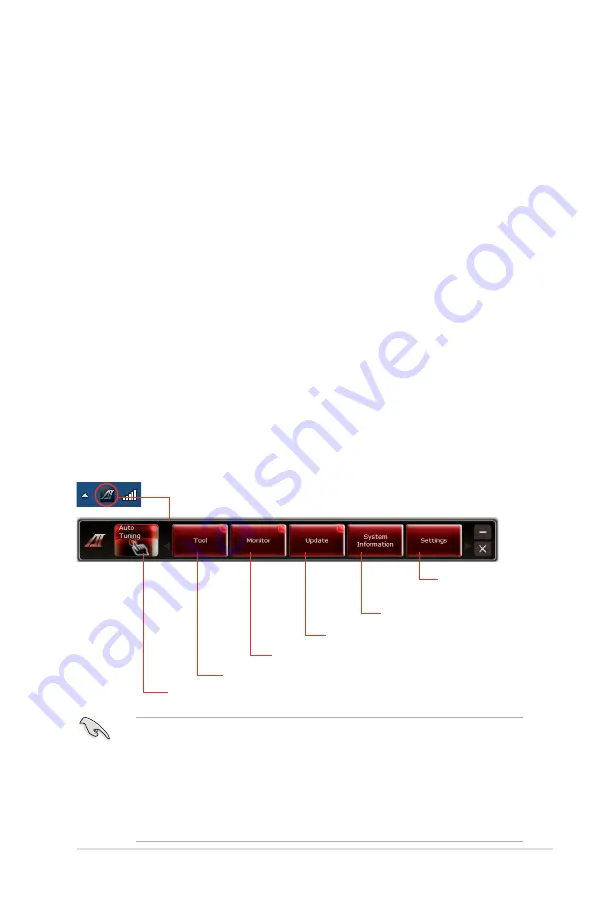
ASUS Maximus IV Extreme
4-3
4.3
Software information
Most of the applications in the support DVD have wizards that will conveniently
guide you through the installation. View the online help or readme file that came
with the software application for more information.
4.3.1
AI Suite II
AI Suite II is an all-in-one interface that integrates several ASUS utilities and allows
users to launch and operate these utilities simultaneously.
Installing AI Suite II
To install AI Suite II on your computer
1. Place the support DVD to the optical drive. The Drivers installation tab
appears if your computer has enabled the Autorun feature.
2. Click the Utilities tab, then click
AI Suite II
.
3. Follow the onscreen instructions to complete installation.
Shortcut to the Auto Tuning
Mode under TurboV EVO
Click to select a utility
Click to monitor sensors or
CPU frequency
Click to update the motherboard BIOS
Click to show the
system information
Click to customize
the interface
settings
Using AI Suite II
AI Suite II automatically starts when you enter the Windows
®
operating system
(OS). The AI Suite II icon appears in the Windows
®
notification area. Click the icon
to open the AI Suite II main menu bar.
Click each button to select and launch a utility, to monitor the system, to update the
motherboard BIOS, to display the system information, and to customize the settings of
AI Suite II.
• The
Auto Tuning
button appears only on models with the TurboV EVO
function.
• The applications in the Tool menu vary with models.
• The screeshots of AI Suite II in this user manual are for reference only. The
actual screenshots vary with models.
• Refer to the software manual in the support DVD or visit the ASUS website
at www.asus.com for detailed software configuration.
Summary of Contents for Maximus IV Extreme
Page 1: ...Motherboard Maximus IV Extreme ...
Page 30: ...1 10 Chapter 1 Product Introduction ...
Page 73: ...A B 1 2 3 2 3 2 CPU installation ASUS Maximus IV Extreme 2 41 ...
Page 74: ...C B A 5 6 4 2 42 Chapter 2 Hardware information ...
Page 77: ...1 2 3 To remove a DIMM 2 3 4 DIMM installation B A ASUS Maximus IV Extreme 2 45 ...
Page 80: ...2 3 6 ATX Power connection 1 2 OR OR 2 48 Chapter 2 Hardware information ...
Page 81: ...2 3 7 SATA device connection OR 2 OR 1 ASUS Maximus IV Extreme 2 49 ...
Page 87: ...Connect to 5 1 channel Speakers Connect to 7 1 channel Speakers ASUS Maximus IV Extreme 2 55 ...
Page 90: ...2 58 Chapter 2 Hardware information ...
Page 142: ...3 50 Chapter 3 BIOS setup ...
Page 174: ...4 30 Chapter 4 Software support ...






























