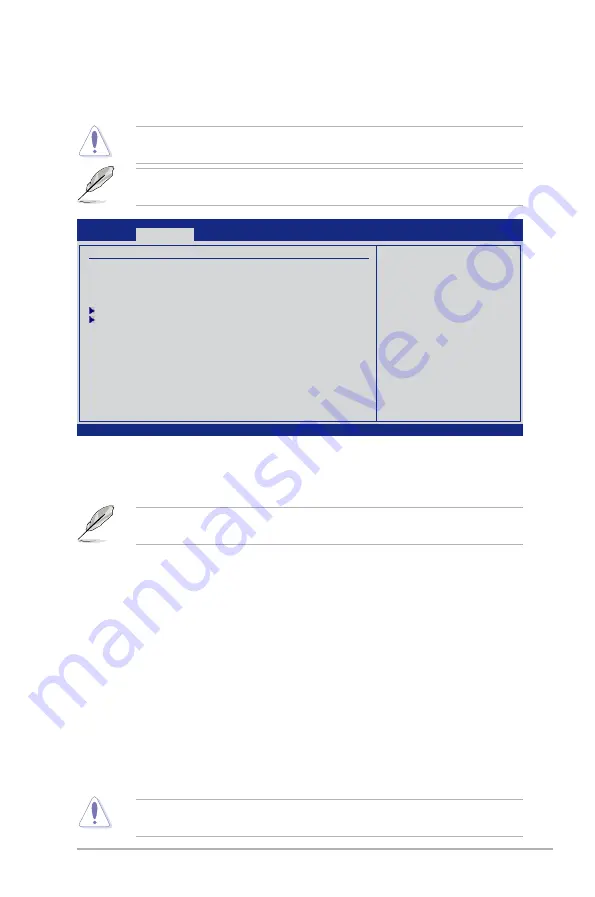
Chapter 2: BIOS setup
2-9
2.4
Ai Tweaker menu
The Ai Tweaker menu items allow you to configure overclocking-related items.
Be cautious when changing the settings of the Ai Tweaker menu items. Incorrect field
values can cause the system to malfunction.
The default values of the following items vary depending on the CPU and memory modules
you install on the motherboard.
v02.61 (C)Copyright 1985-2009, American Megatrends, Inc.
BIOS SETUP UTILITY
Main
Ai Tweaker
Advanced Power Boot Tools Exit
Configure System Frequency/Voltage
Ai Overclock Tuner
[Auto]
CPU Ratio
[Auto]
DRAM Frequency
[Auto]
CPU/NB Frequency
[Auto]
HT Link Frequency
[Auto]
Memory Configuration
DRAM Timing Configuration
******* Please key in numbers directly! *******
CPU Voltage
[Auto]
CPU/NB Voltage
[Auto]
DRAM Voltage
[Auto]
NB Voltage
[Auto]
HT/SB Voltage
[Auto]
***********************************************
CPU Spread Spectrum
[Auto]
PCIE Spread Spectrum
[Auto]
←→
Select Screen
↑↓
Select Item
+- Change Field
F1 General Help
F10 Save and Exit
ESC Exit
Select the target CPU
frequency, and the
relevant parameters
will be auto-adjusted.
2.4.1
Ai Overclock Tuner [Auto]
Allows selection of CPU overclocking options to achieve desired CPU internal frequency.
Configuration options: [Manual] [Auto]
The following two (2) items appear only when you set the
Ai Overclock Tuner
item to
[Manual].
CPU Bus Frequency [XXX]
Displays the frequency sent by the clock generator to the system bus and PCI bus. Use the
<+> and <-> keys to adjust the FSB frequency. You can also type the desired frequency using
the numeric keypad. The values range from 200 to 600.
PCIE Frequency [XXX]
Use the <+> and <-> keys to adjust the PCIE frequency. You can also type the desired PCIE
frequency using the numeric keypad. The values range from 100 to 150.
2.4.2
CPU Ratio [Auto]
Allows you to adjust the ratio between CPU Core Clock and FSB Frequency. Use the <+>
and <-> keys to adjust the value. The valid value ranges vary according to your CPU model.
2.4.3
DRAM Frequency [Auto]
Allows you to set the DDR2 operating frequency. The configuration options vary with the
CPU
Bus Frequency
item settings.
Selecting a very high DRAM frequency may cause the system to become unstable! If this
happens, revert to the default setting.




























