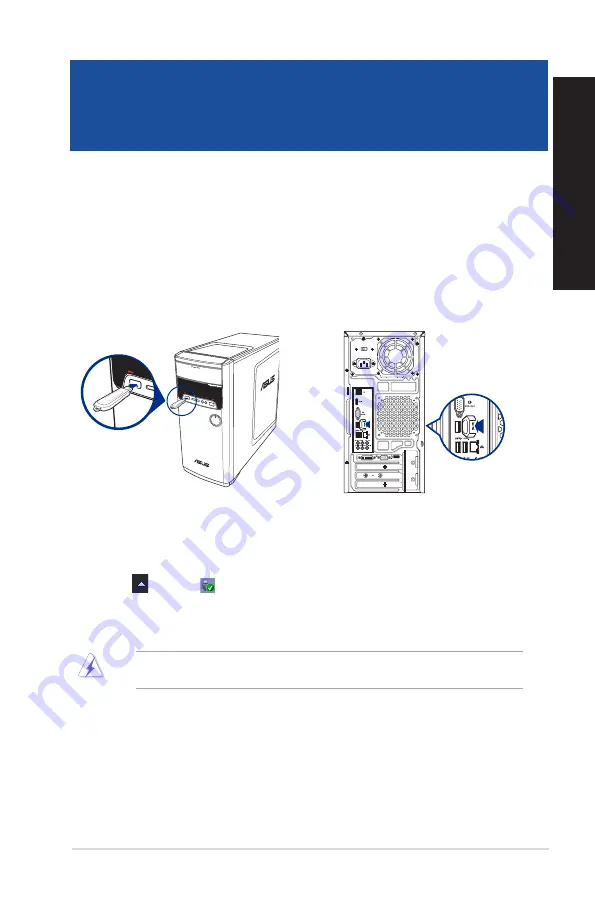
Removing a USB storage device
To remove a USB storage device:
1.
Click
, then click
from the Windows taskbar on your computer, then click
Eject
.
2.
When the
Safe to Remove Hardware
message pops up, remove the USB storage device
from your computer.
DO NOT remove a USB storage device when data transfer is in progress. Doing so may cause data
loss or damage the USB storage device.
Connecting a USB storage device
This desktop PC provides USB 2.0/1.1 and USB 3.0 ports on the front and rear panels. The USB ports
allow you to connect USB devices such as storage devices.
To connect a USB storage device:
•
Insert the USB storage device to your computer.
Front panel
Rear panel
ASUS M32CD
21
ENGLISH
ENGLISH
Chapter 2
Connecting devices to your computer
Summary of Contents for M32CD
Page 1: ...ASUS Desktop PC M32CD User Guide ...
Page 10: ...10 ...
Page 20: ...20 Chapter 1 Getting started ENGLISH ...
Page 23: ...Connecting 4 1 channel Speakers Connecting 5 1 channel Speakers ASUS M32CD 23 ENGLISH ...
Page 24: ...Connecting 7 1 channel Speakers 24 Chapter 2 Connecting devices to your computer ENGLISH ...
Page 30: ...30 Chapter 3 Using your computer ENGLISH ...
Page 36: ...36 Chapter 4 Connecting to the Internet ENGLISH ...
Page 44: ...44 Chapter 5 Troubleshooting ENGLISH ...
Page 46: ...ENGLISH ...






























