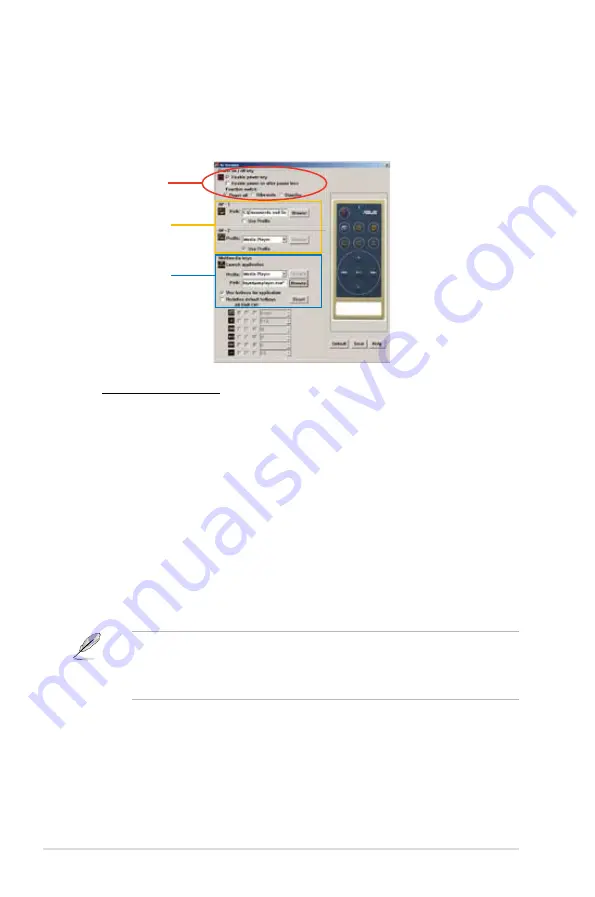
5-34
Chapter 5: Software support
ASUS AI Remote Settings
After the installation of the ASUS AI Remote software, the utility screen will show
up and allows you to configure the ASUS AI Remote settings. Set up the function
keys following the instructions below.
1
1. Power On / Off Key
Enable power key
Click this box to enable this power button.
Enable power on after power loss
Click this box to restart the system after the AC power loss. Whenever the power
cord of your PC is removed from the outlet or there is a power failure, your PC will
auto-boot and shut down around few seconds to enable the Power On function of AI
Remote after the power supply is back.
Function switch
You can customize the
Power key
by switching the mode from
Power off
to
Hibernate
or
Standby
based on your preference. Setting this item to
Hibernate
allows you to lead your PC to the Windows S4 mode, which enables your PC to
enter Hibernate faster and return to full power much more quickly.
2
3
• Power On/Off button does not support MS-DOS Mode.
• You have to check the box of
Enable Power Key
before using the ASUS AI
Remote to turn on and off your PC or to have it hibernate or standby. Visit
www.microsoft.com for details about Hibernate and Standby.
















































