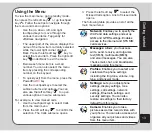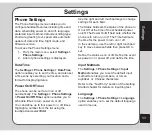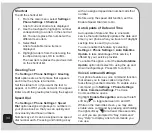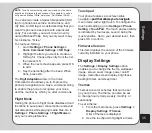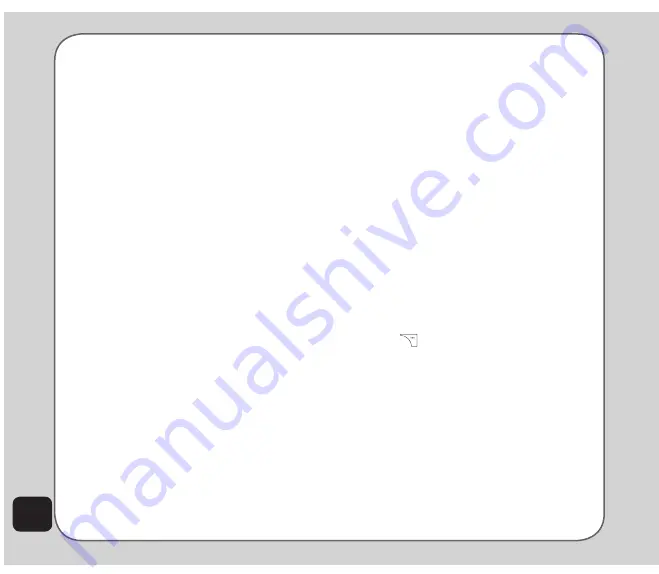
22
4. Select
Back
to return to the previous
screen.
Search entry
Use the
Search entry
function to search for
a specific entry. Follow these steps to use the
search entry function:
1. From the main menu, select
Phonebook
> Option > Search entry
.
The data entry screen opens.
2. Enter a search term using the keypad.
You do not need to type a whole name or
word. For instance, if you are looking for
the entry “office,” you may want to type
simply “off.”
3. Select
Option > Search
to start the
search, or you can also change the text
input method and start the search again.
The phone displays all entries that satisfy
your search criteria.
Shortcut to contact entries
From the idle screen, you can directly access
individual contact entries by pressing a number
key, followed by the # pound (hash) key.
For example, if you press
3#
, the third contact
entry in the phonebook appears.
NOte:
Only contacts stored on the SIM card can be added as
a shortcut.
Copying contacts
You can move contacts from your SIM card to
phone memory or from phone memory to SIM
card.
To move contacts:
1. From the main menu, select
Phonebook
Option > Copy > Copy All
, then press
the Enter key.
2. Use the touchpad to highlight
from SIM
to copy contacts from the SIM card, or
from Handset
to copy contacts from the
phone.
3. Press OK.
4. Select
Yes
to confirm, or
No
to abort.
When finished, a “Done” message
appears on the screen.
OR, transfer contact information to the SIM card
or handset as follows:
1. From the idle screen press the right soft
key
to open the phonebook. A list
of contacts appears. Select the contact
entry you want to transfer. Select
Option
>
Copy > Copy
.
2. Select the desired location,
to SIM
or
to
Handset,
then press OK.
3. The confirmation message “Copy It”?
appears. Select
Yes
to copy.
To copy a single entry from the phonebook to
either SIM card or handset select:
Phonebook > Option > Copy > Copy