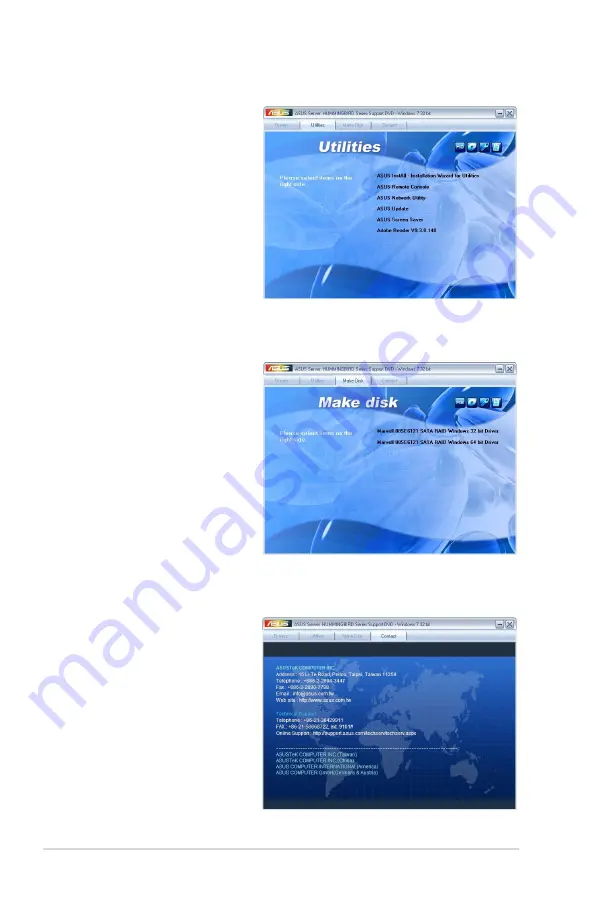
6-22
Chapter 6: Driver installation
6.5.3
Utilities menu
The Utilities menu displays the
software applications and utilities
that the motherboard supports.
Click an item to install.
6.5.4
Make disk menu
The Make disk menu contains
items to create the Marvell
88SE6121 RAID driver disks.
6.5.5
Contact information
Click the Contact tab to display
the ASUS contact information.
You can also find this information
on the inside front cover of this
user guide.
Summary of Contents for Hummingbird
Page 1: ...Motherboard Hummingbird ...
Page 22: ...2 6 Chapter 2 Hardware information 2 2 3 Motherboard layout Hummingbird ...
Page 23: ...ASUS Hummingbird 2 7 Hummingbird Lite ...
Page 76: ...4 32 Chapter 4 BIOS setup ...
Page 111: ...ASUS Hummingbird A 3 A 1 Hummingbird block diagram ...
Page 112: ...A 4 Appendix A Reference information A 2 Hummingbird Lite block diagram ...





































