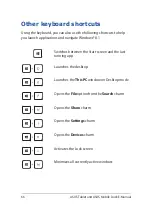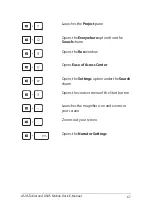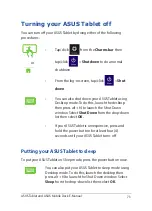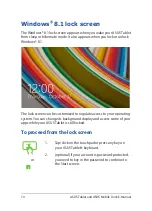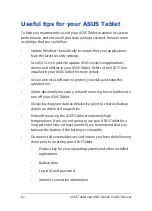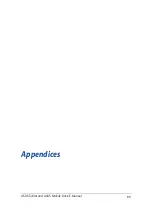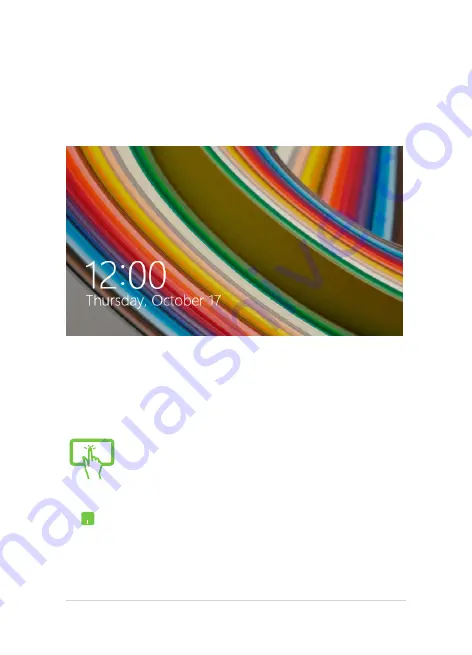
74
ASUS Tablet and ASUS Mobile Dock E-Manual
Windows
®
8.1 lock screen
The Windows® 8.1 lock screen appears when you wake your ASUS Tablet
from sleep or hibernate mode. It also appears when you lock or unlock
Windows® 8.1.
The lock screen can be customized to regulate access to your operating
system. You can change its background display and access some of your
apps while your ASUS Tablet is still locked.
To proceed from the lock screen
or
1.
Tap/click on the touchpad or press any key on
your ASUS Tablet's keyboard.
2.
(optional) If your account is password-protected,
you need to key in the password to continue to
the Start screen.
Summary of Contents for H100T Mobile Dock2
Page 1: ...ASUSTablet ASUS Mobile Dock E Manual T100 Series E10031 Revised Edition V3 December 2014 ...
Page 12: ...12 ASUS Tablet and ASUS Mobile Dock E Manual ...
Page 13: ...ASUS Tablet and ASUS Mobile Dock E Manual 13 Chapter 1 Hardware Setup ...
Page 16: ...16 ASUS Tablet and ASUS Mobile Dock E Manual ASUS Tablet features Top and back view ...
Page 24: ...24 ASUS Tablet and ASUS Mobile Dock E Manual ...
Page 46: ...46 ASUS Tablet and ASUS Mobile Dock E Manual ...
Page 47: ...ASUS Tablet and ASUS Mobile Dock E Manual 47 Chapter 3 Working with Windows 8 1 ...
Page 81: ...ASUS Tablet and ASUS Mobile Dock E Manual 81 Tips and FAQs ...
Page 88: ...88 ASUS Tablet and ASUS Mobile Dock E Manual ...
Page 89: ...ASUS Tablet and ASUS Mobile Dock E Manual 89 Appendices ...
Page 110: ...110 ASUS Tablet and ASUS Mobile Dock E Manual German Greek Italian Portuguese Spanish Swedish ...
Page 116: ...116 ASUS Tablet and ASUS Mobile Dock E Manual ...