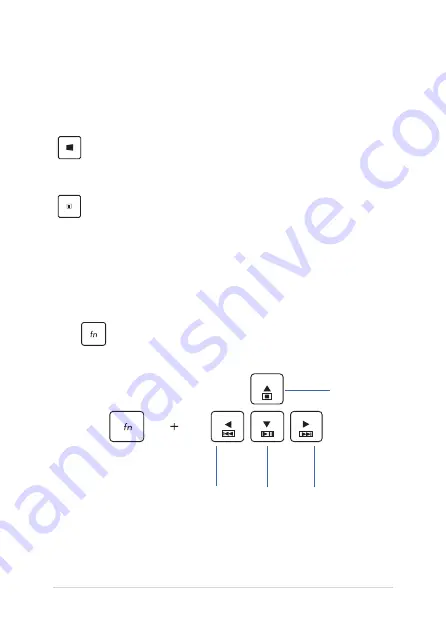
42
Notebook PC E-Manual
Windows®8 keys
There are two special Windows® keys on your Notebook PC’s keyboard
used as below:
Press this key to go back to the Start screen. If you are
already in the Start screen, press this key to go back to
the last app you opened.
Press this key to simulate the right-click function.
Multimedia control keys*
The multimedia control keys allow you to control multimedia files, such
as audios and videos, when played in your Notebook PC.
Press
in combination with the arrow keys on your Notebook PC,
illustrated as below.
Stop
Play or
pause
Skip to
previous
track or
rewind
Skip to
next track
or fast
forward
Summary of Contents for G57JX
Page 1: ...Notebook PC E Manual ...
Page 12: ...12 Notebook PC E Manual ...
Page 13: ...Notebook PC E Manual 13 Chapter 1 Hardware Setup ...
Page 26: ...26 Notebook PC E Manual ...
Page 27: ...Notebook PC E Manual 27 Chapter 2 Using your Notebook PC ...
Page 30: ...30 Notebook PC E Manual Lift to open the display panel Press the power button ...
Page 46: ...46 Notebook PC E Manual ...
Page 47: ...Notebook PC E Manual 47 Chapter 3 Working with Windows 8 ...
Page 75: ...Notebook PC E Manual 75 Chapter 4 ASUS apps ...
Page 92: ...92 Notebook PC E Manual ...
Page 93: ...Notebook PC E Manual 93 Chapter 5 Power on Self Test POST ...
Page 109: ...Notebook PC E Manual 109 FAQs Frequently Asked Questions FAQs Frequently Asked Questions ...
Page 116: ...116 Notebook PC E Manual ...
Page 117: ...Notebook PC E Manual 117 Appendices ...
Page 135: ...Notebook PC E Manual 135 German Greek Italian Portuguese Spanish Swedish ...
















































