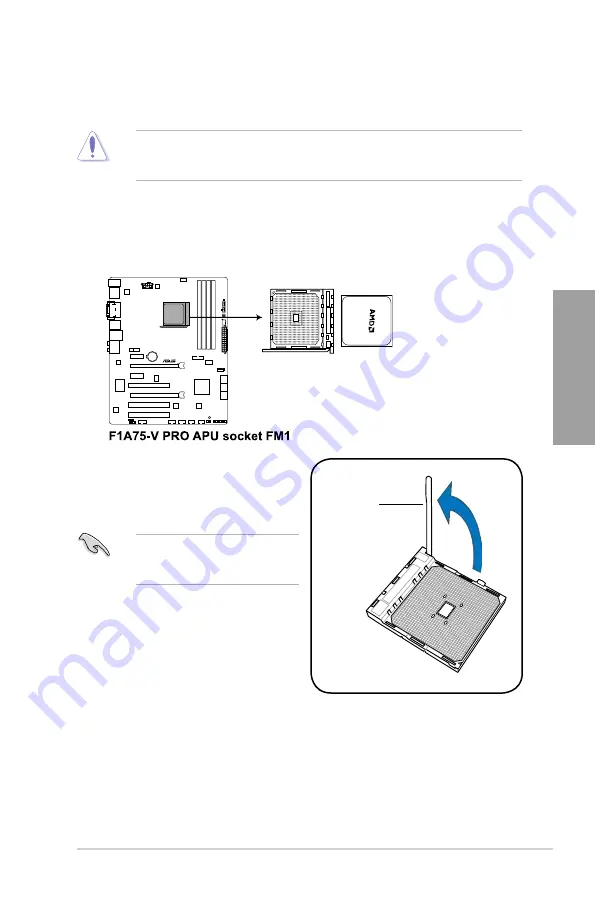
ASUS F1A75-V PRO
2-5
Chapter 2
2.3
Accelerated Processing Unit (APU)
This motherboard comes with an FM1 socket designed for AMD™ A-Series and E2-Series
Accelerated processors.
Ensure that you use a APU designed for the FM1 socket. The APU fits in only one correct
orientation. DO NOT force the APU into the socket to prevent bending the pins and
damaging the APU!
2.3.1
Installing the APU
To install the APU:
1.
Locate the APU socket on the motherboard.
Ensure that the socket lever is lifted
up to a 90º angle. Otherwise, the APU
will not fit in completely.
2.
Press the lever sideways to unlock the
socket, then lift it up to a 90º angle.
Socket lever
F1A75-V PRO
Summary of Contents for F1A75-V PRO
Page 1: ...Motherboard F1A75 V PRO ...
Page 14: ...xiv ...
Page 20: ...1 6 Chapter 1 Product Introduction Chapter 1 ...
Page 58: ...2 38 Chapter 2 Hardware information Chapter 2 ...
Page 92: ...3 34 Chapter 3 BIOS setup Chapter 3 ...
















































