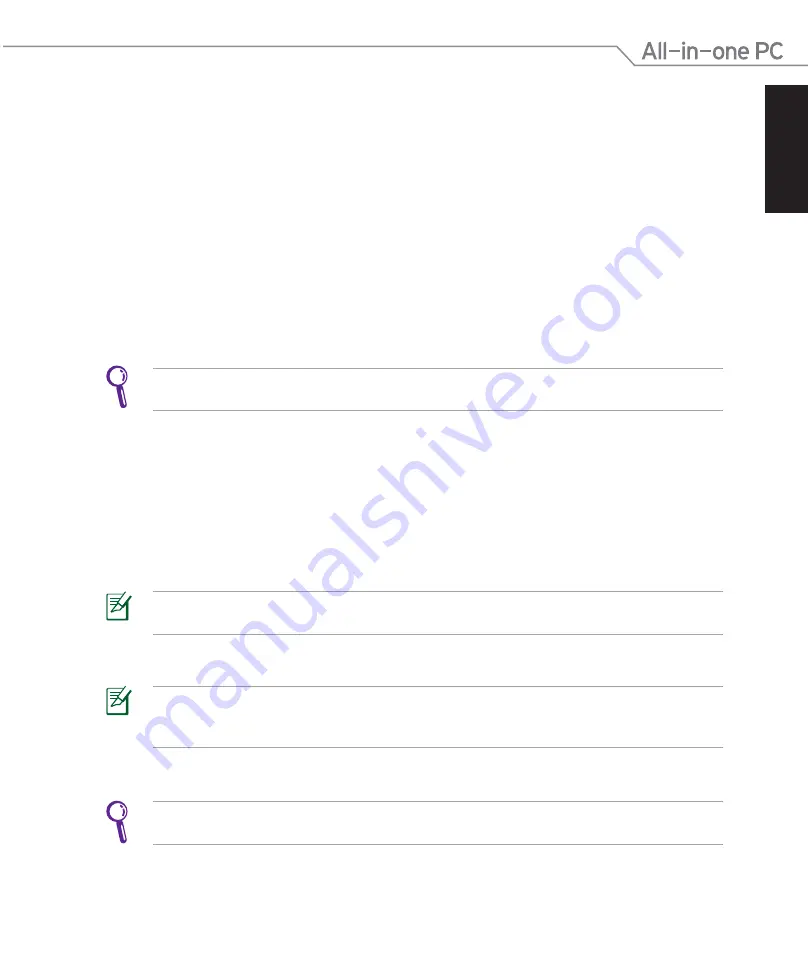
English
43
All-in-one PC ET2011 Series
Recovering your system
Using the Recovery Partition
Recovering the OS to the Factory Default Partition (F9 Recovery)
1. Disable Boot Booster in BIOS setup.
2. Press [F9] during bootup.
3. Select
Windows setup [EMS Enabled]
when this item appears and press [Enter].
4. Select the language and click
Next
.
5. Select
Recover the OS to the Default Partition
and click
Next
.
6. The factory default partition will be displayed. Click
Next.
7. Data on the default partition will be cleared. Click
Recover
to start the system recovery.
You will lose all your data on the selected partition. Ensure to back up your important data
beforehand.
8. When the recovery is completed successfully, click
Reboot
to restart the system.
Backing up the Factory Default Environment Data to a USB Drive (F9
Backup)
1. Repeat the step 1–4 in the previous section.
2. Select
Backup the Factory Environment to a USB Drive
and click Next.
3. Connect a USB storage device to your PC to start the Factory Default Environment backup.
The required size of the connected USB storage device should be larger than 15GB. The actual
size may vary with your PC model.
4. Select a desired USB storage device if more than one USB storage device is connected to
your All-in-one PC and click
Next
.
If there is already a partition with proper size in the selected USB storage device (for example,
a partition that has been used as the backup partition), the system will show this partiton
automatically and reuse it for backup.
5. Based on the different situations in the previous step, data on the selected USB storage
device or on the selected partition will be cleared. Click
Backup
to start backup.
You will lose all your data on the selected USB storage device or on the selected partition.
Ensure to back up your important data beforehand.
6. When backing up the factory default environment is completed successfully, click
Reboot
to restart the system.
(Continued on the next page)


































