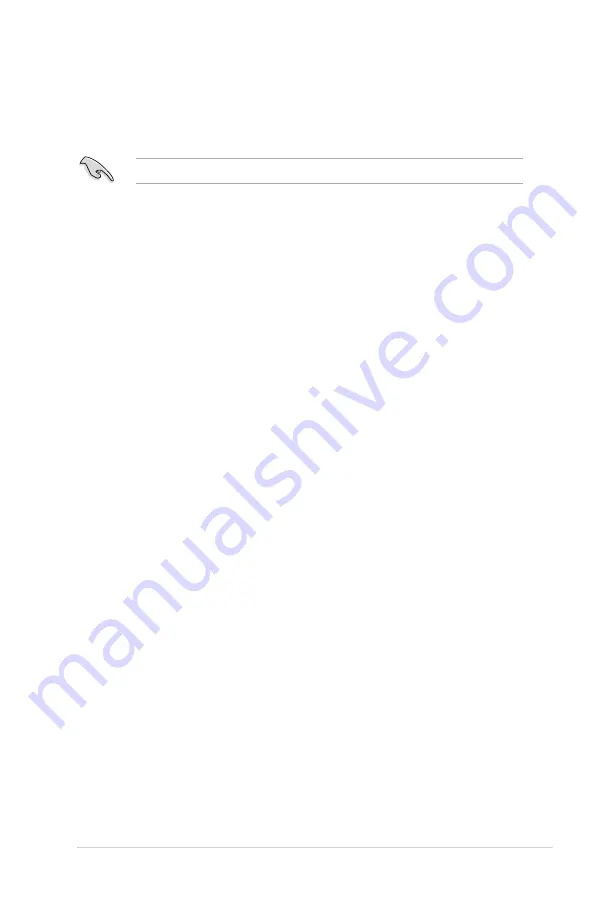
ASUS ESC510 G4 SFF
5-11
5.2.6
Setting the Boot array in the BIOS Setup Utility
You can set the boot priority sequence in the BIOS for your RAID arrays when creating multi-
RAID using the Intel
®
Rapid Storage Technology enterprise SATA Option ROM utility.
To set the boot array in the BIOS:
Set at least one of the arrays bootable to boot from the hard disk.
1.
Reboot the system and press <Del> to enter the BIOS setup utility during POST.
2.
Go to the
Boot
menu and select the boot option priority.
3.
Use up/down arrow keys to select the boot priority and press <Enter>. See the
Boot
menu
section of Chapter 4 for more details.
4.
From the
Exit
menu, select
Save Changes & Exit
, then press <Enter>.
5.
When the confirmation window appears, select
Yes
, then press <Enter>.
Summary of Contents for ESC510 G4 SFF
Page 25: ...2 7 ASUS ESC510 G4 SFF To remove a DIMM 2 4 1 DIMM installation ...
Page 42: ...Chapter 2 Hardware Setup 2 24 ...
Page 108: ...4 46 Chapter 4 BIOS Setup ...
Page 126: ...5 18 Chapter 5 RAID Configuration ...
Page 127: ...A Appendix Appendix ...






























