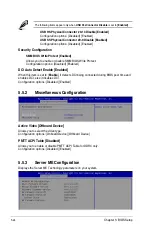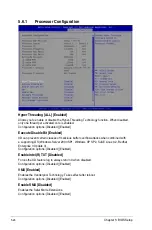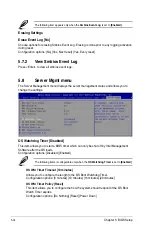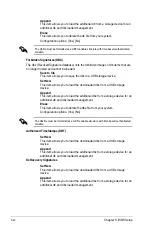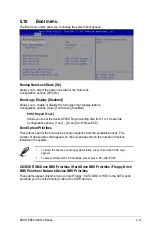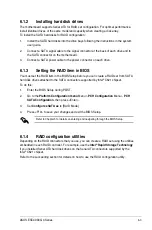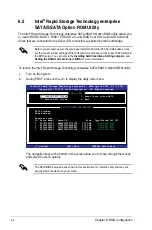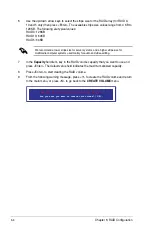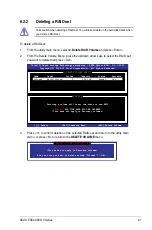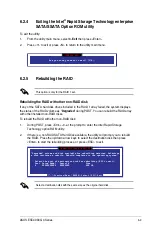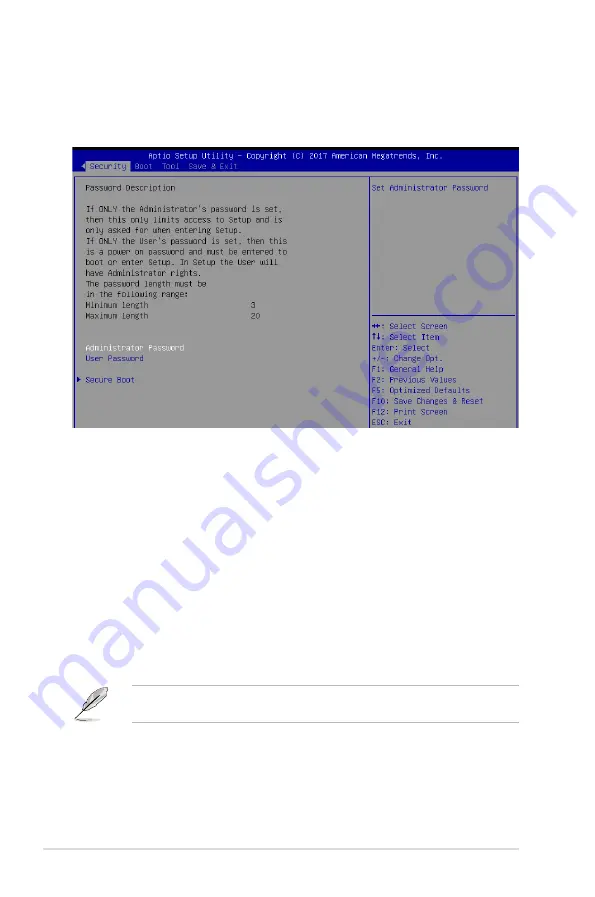
5-36
Chapter 5: BIOS Setup
5.9
Security menu
This menu allows a new password to be created or a current password to be changed. The
menu also enables or disables the Secure Boot state and lets the user configure the System
Mode state.
Administrator Password
To set an administrator password:
1.
Select the Administrator Password item and press <Enter>.
2.
From the Create New Password box, key in a password, then press <Enter>.
3.
Confirm the password when prompted.
To change an administrator password:
1.
Select the Administrator Password item and press <Enter>.
2.
From the Enter Current Password box, key in the current password, then press
<Enter>.
3.
From the Create New Password box, key in a new password, then press <Enter>.
4.
Confirm the password when prompted.
To clear the administrator password, follow the same steps as in changing an administrator
password, but press <Enter> when prompted to create/confirm the password.
Summary of Contents for ESC4000 G4
Page 1: ...2U Rackmount Server ESC4000 G4 Series User Guide ...
Page 12: ...xii ...
Page 68: ...Chapter 2 Hardware Setup 2 40 ...
Page 74: ...4 2 Chapter 4 Motherboard Information 4 1 Z11PG D16 Motherboard layout ...
Page 154: ...6 18 Chapter 6 RAID Configuration ...
Page 172: ...7 18 Chapter 7 Driver Installation ...
Page 174: ...A 2 Appendix Z11PG D16 block diagram ...
Page 178: ...A 6 Appendix ...