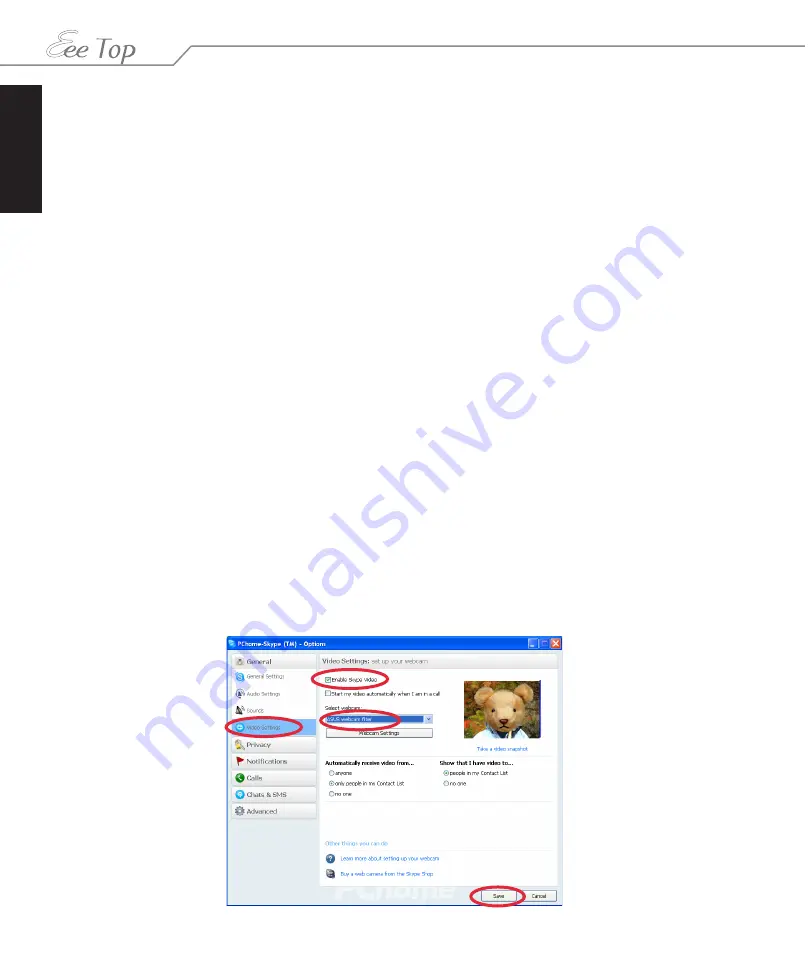
English
26
Eee Top ET16 Series
Eee Cam
Eee Cam, working alone or with instant messaging software (Windows Live Messenger, Skype,
etc.), provides interesting effects and useful add-ons for your webcam. Eee Cam allows you to
perform the following functions:
• Add effects to your webcam image or video, including emotion effects, frames, filters, and
distortions.
• Perform freehand drawings on the webcam image.
• Take a snapshot or consecutive webcam photos.
• Make an instant, scheduled, or time-lapse recording of webcam video, or start a motion
detection recording.
• Upload a webcam video to �ouTube®.
• E-mail webcam photos and videos from Eee Cam to your friends.
• Print out your webcam photos.
• Share and view PowerPoint files and images files during a webcam session.
Enabling Eee Cam
Before using Eee Cam with an instant messaging program, you need to enable Eee Cam,
and the built-in webcam and microphone will be enabled altogether with the software. For
example, to enable Eee Cam in Skype™:
1. In the Skype main window, click the
Tools
tab and then click
Options
.
2. Click
Video Settings
and click
Enable Skype Video
.
3. In the
Select webcam
box, select
ASUS webcam filter
, and then click
Save
.
















































