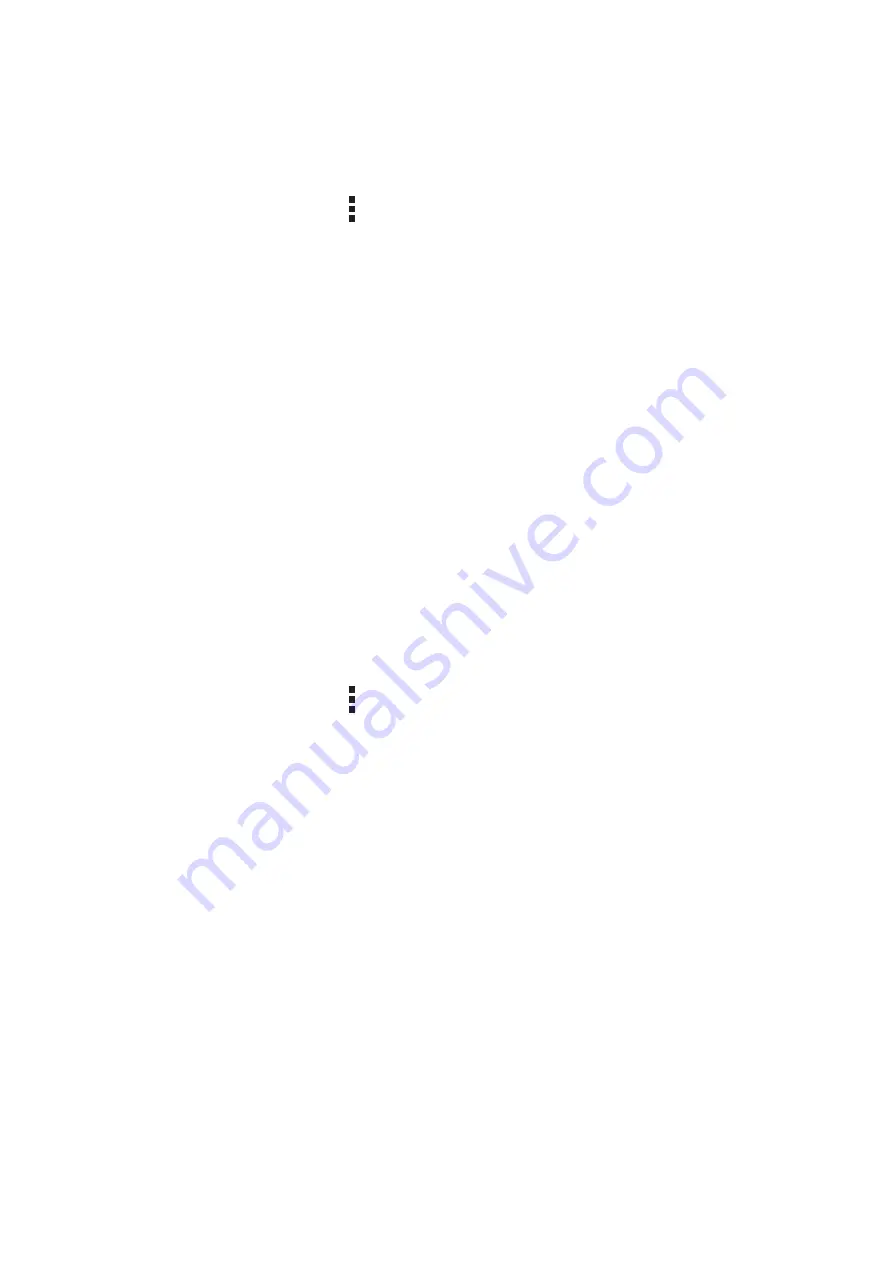
Chapter 3: Keeping in touch
49
Importing contacts
Import your contacts and their respective data from one contact source to your ASUS Tablet, email
account, or a micro SIM card.
1. Tap
Asus > Contacts then tap > Manage contacts.
2. Tap
Import/export then select from the following importing options:
a. Import from SIM 1 card/Import from SIM 2 card
b. Import from storage
3. Select from the following accounts to save the contact:
a. Email account/s
b. Device
c. SIM1/SIM2
4. Tick to select the contacts that you wish to import and when done, tap Import.
Exporting contacts
Export your contacts to any of the storage accounts in your ASUS Tablet.
1. Tap
Asus > Contacts then tap > Manage contacts.
2. Tap
Import/export then select from the following exporting options:
a. Export to SIM 1 card/Export to SIM 2 card
b. Export to storage
3. Tap to select the contacts from the following accounts:
a. All contacts
b. Email account/s
c. Device
d. SIM1/SIM2
4. Tick the contacts that you want to export.
5. When done, tap Export.
Summary of Contents for EeePad FE375CXG
Page 1: ...ASUS Tablet ...
Page 127: ...Chapter 10 Zen Everywhere 127 Calculator screen ...
Page 143: ...Chapter 11 Maintain your Zen 143 ...






























