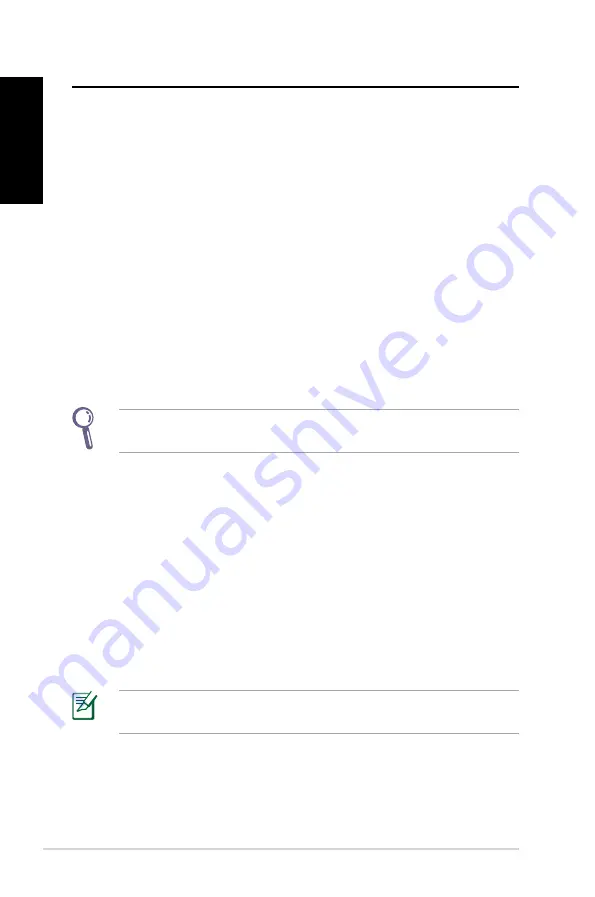
32
EeeBox PC
English
Recovering your system
Using the Recovery Partition
Recovering the OS to the Factory Default Partition (F9
Recovery)
1. Disable Boot Booster in BIOS setup.
2. Press [F9] during bootup.
3. Select
Windows setup [EMS Enabled]
when this item appears
and press [Enter].
. Select the language and click
Next
.
5. Select
Recover the OS to the Default Partition
and click
Next
.
6. The factory default partition will be displayed. Click
Next.
7. Data on the default partition will be cleared. Click
Recover
to
start the system recovery.
You will lose all your data on the selected partition. Ensure to back
up your important data beforehand.
8. When the recovery is completed successfully, click
Reboot
to
restart the system.
Backing up the Factory Default Environment Data to a
USB Drive (F9 Backup)
1. Repeat the step 1– in the previous section.
2. Select
Backup the Factory Environment to a USB Drive
and
click Next.
3. Connect a USB storage device to your PC to start the Factory
Default Environment backup.
The required size of the connected USB storage device should be
larger than 15GB. The actual size may vary with your PC model.
. Select a desired USB storage device if more than one USB
storage device is connected to your EeeTop PC/EeeBox PC and
click
Next
.
Summary of Contents for EeeBox B202
Page 1: ...English EeeBox PC User Manual ...
Page 2: ...English Index 1 English 1 2 Norsk 38 3 Dansk 74 4 Suomi 110 5 Svenska 146 ...
Page 35: ...EeeBox PC 35 English ...
Page 38: ...Norsk EeeBox EB1007 EeeBox PC Bruksanvisning ...
Page 71: ...EeeBox PC 71 Norsk ...
Page 74: ...Dansk Dansk Eee Box PC Brugervejledning ...
Page 107: ...Eee Box PC 107 Dansk Dansk ...
Page 110: ...Suomi Suomi EeeBox PC Käyttöopas ...
Page 143: ...EeeBox PC 143 Suomi Suomi ...
Page 146: ...Eee Box PC Bruksanvisning ...
Page 179: ...Eee Box PC 179 Svenska Svenska ...






























