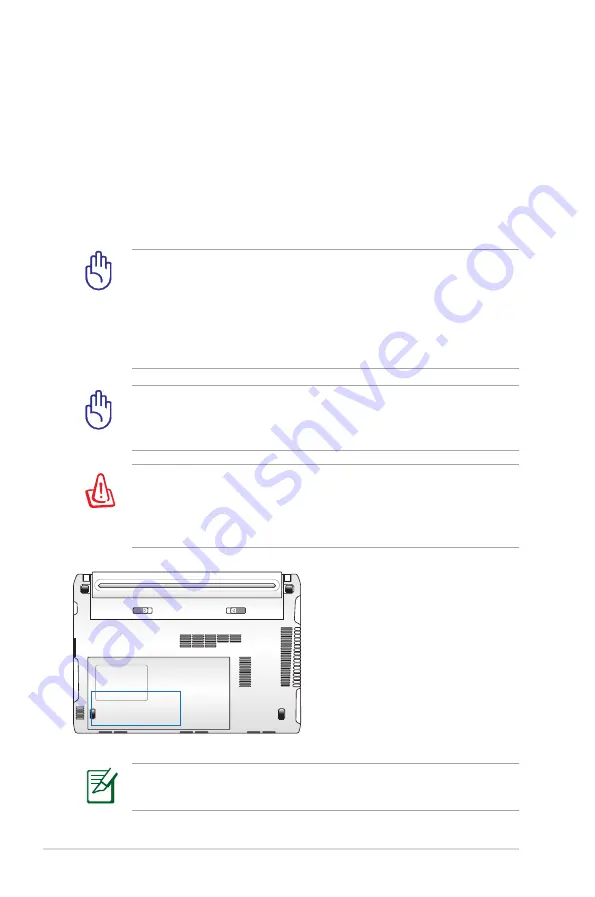
64
Notebook PC User Manual
Hard Disk Drive
Hard disk drives have higher capacities and operate at much faster
speeds than floppy disk drives and optical drives. The Notebook
PC comes with a replaceable hard disk drive. Current hard drives
support S.M.A.R.T. (Self Monitoring and Reporting Technology)
to detect hard disk errors or failures before they happen. When
replacing or upgrading the hard drive, always visit an authorized
service center or retailer for this Notebook PC.
IMPORTANT! Poor handling of the Notebook PC may damage
the hard disk drive. Handle the Notebook PC gently and keep it
away from static electricity and strong vibrations or impact. The
hard disk drive is the most delicate component and will likely be
the first or only component that is damaged if the Notebook PC
is dropped.
WARNING! Disconnect all the connected peripherals, any
telephone or telecommunication lines and power connector
(such as external power supply, battery pack, etc.) before
removing the hard disk cover.
IMPORTANT! When replacing or upgrading the hard drive,
always visit an authorized service center or retailer for this
Notebook PC.
The actual location of the hard disk drive differs by models. Refer
to the previous chapter to locate the hard disk drive.
Summary of Contents for E6333
Page 1: ...Notebook PC User Manual January 2011 E6333 ...
Page 5: ...1 Chapter 1 Introducing the Notebook PC ...
Page 13: ...2 Chapter 2 Knowing the parts ...
Page 15: ...Notebook PC User Manual 15 1 2 3 4 5 6 7 8 9 14 model ...
Page 28: ...28 Notebook PC User Manual ...
Page 29: ...3 Chapter 3 Getting Started ...
Page 51: ...4 Chapter 4 Using the Notebook PC ...
Page 76: ...76 Notebook PC User Manual ...
Page 77: ...A Appendix ...
Page 110: ...A 34 Notebook PC User Manual Spanish Swedish ...
Page 116: ...A 40 Notebook PC User Manual ...
















































