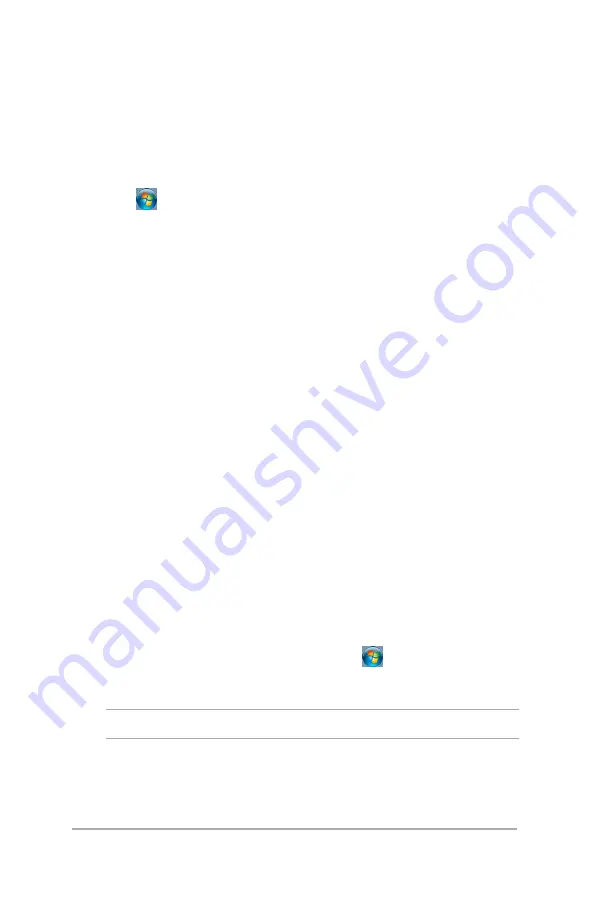
Mini Desktop PC User Guide
40
Setting up a user account and password
You may create user accounts and passwords for people to use on
your Mini Desktop PC.
To set up a user account:
1. Click >
Getting Started
>
Add new users
.
2. Select
Manage another account
.
3. Select
Create a new account
.
4. Type the user name.
5. Select either
Standard user
or
Administrator
as the user type.
6. Once finished, click
Create Account
.
To set up a password:
1. Select the user that you would like to set a password for.
2. Select
Create a password
.
3. Type your preferred password then confirm it.
4. Type a password hint.
5. Once finished, click
Create password
.
Using Windows® Help and Support
Windows® Help and Support provides you with guides and
answers about using the applications included with your Windows®
Embedded 7.
To launch Windows® Help and Support, click
>
Help and
Support
.
NOTE:
Connect to the Internet to get the latest Windows® online help.
Summary of Contents for E210 Series
Page 1: ...Mini Desktop PC Thin Client User Guide E210 Series E13175 Revised Edition V5 June 2017 ...
Page 12: ...Mini Desktop PC User Guide 12 ...
Page 13: ...1 Mini Desktop PC parts and features Chapter 1 Mini Desktop PC parts and features ...
Page 18: ...Mini Desktop PC User Guide 18 ...
Page 19: ...Mini Desktop PC User Guide 19 2 Hardware setup Chapter 2 Hardware setup ...
Page 30: ...Mini Desktop PC User Guide 30 ...
Page 31: ...3 Supported operating systems Chapter 3 Supported operating systems ...
Page 104: ...Mini Desktop PC User Guide 104 ...
Page 105: ...4 BIOS Chapter 4 BIOS ...
Page 108: ...Mini Desktop PC User Guide 108 ...
Page 109: ...5 Recovering your system Chapter 5 Recovering your system ...
Page 112: ...Mini Desktop PC User Guide 112 ...
Page 113: ...Mini Desktop PC User Guide 113 Appendices Appendices ...
Page 120: ...Mini Desktop PC User Guide 120 ...






























