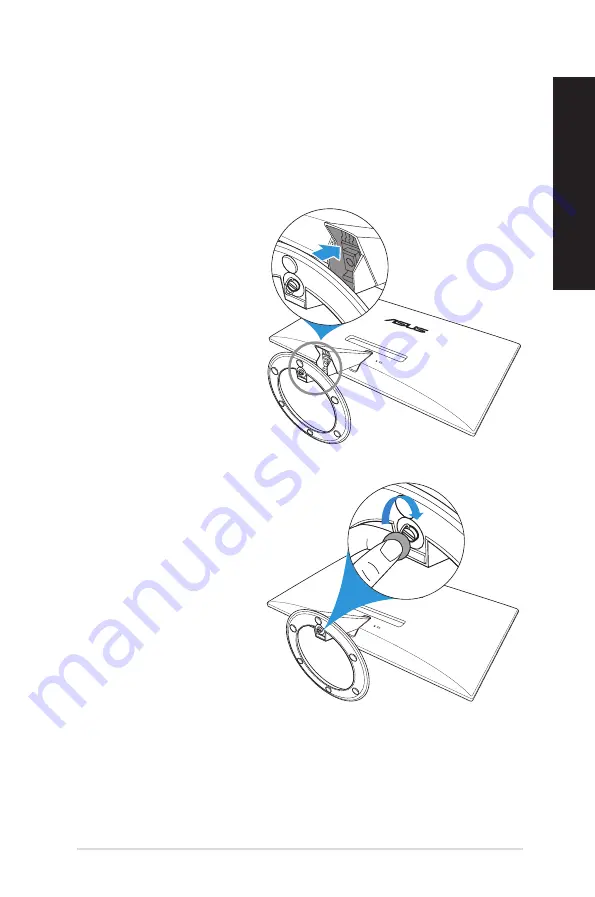
ASUS DX201
13
ENGLISH
Attaching/removing your monitor to/from its base
Attaching your monitor to its base
To attach your monitor to its base:
1. Lay your monitor face down on a
table covered with soft cloth.
2. Attach the base to the stand.
Chapter 2: Setting up your monitor
3. Secure the base to the stand with
the bundled screw.
Summary of Contents for DX201
Page 1: ...DT LCD Monitor DX201 User Guide ...
Page 23: ...ASUS DX201 23 ENGLISH ...










































