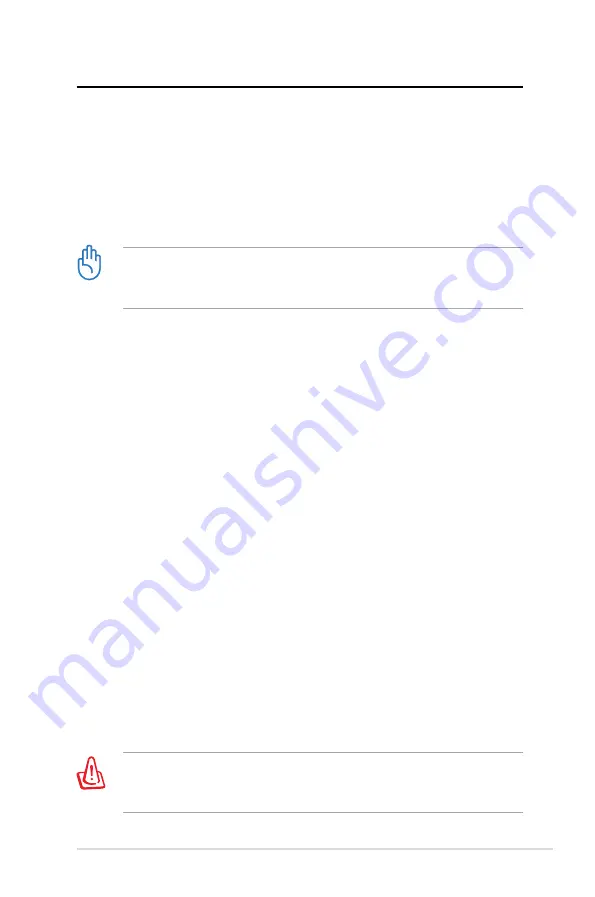
ASUS Desktop PC 2
Recovering your system
Using the recovery DVD
The recovery DVD includes the factory default Operating System
(OS). The recovery DVD, working with the support DVD, provides
a comprehensive recovery solution. It quickly restores your sys-
tem to its factory default state, provided that your hard disk drive
is in good working condition.
1. Turn on your ASUS Desktop PC and the ASUS logo appears.
Press
F8
to enter the
Please select boot device
menu.
2. Insert the recovery DVD into the optical drive and select the
optical drive (“CDROM:XXX”) as the boot device. Press
Enter
and then press any key to continue.
. The
Windows Boot Manager
window appears. Select
Windows Setup [EMS Enabled]
and press
Enter
. Wait when
the
Windows is loading files
message appears.
4. Select where to install a new system. Options are:
Recover system to a partition
This option only deletes the partition you selected, allows
you to keep the other partitions, and creates a new system
partition as drive “C.” Select a partition and click
NEXT
.
Recover system to entire HD
This option deletes all partitions from your hard disk drive
and creates a new system partition as drive “C.” Select and
click
Yes
.
5. Follow the onscreen instructions to complete the recovery
process.
You will lose all your data during the system recovery. Ensure
that you have backed up your data before recovering the
system.
Before using te recovery DVD, back up your data to another
device, such as a USB drive, and take note of any configuration
settings such as network settings.




































