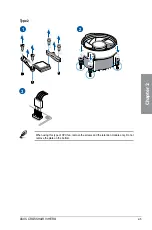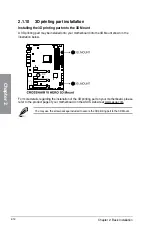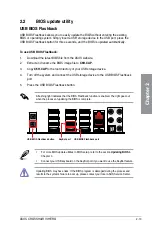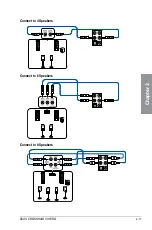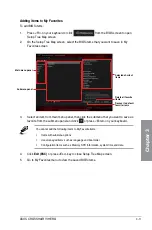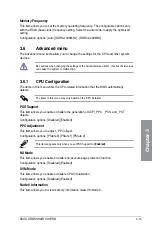Reviews:
No comments
Related manuals for CROSSHAIR VI HERO

5150
Brand: IBM Pages: 357

AFE4500EVM
Brand: Texas Instruments Pages: 52

INA193EVM
Brand: Texas Instruments Pages: 8

BLKD102GGC2
Brand: Intel Pages: 80
ASC Bridge Board
Brand: Lattice Semiconductor Pages: 25

MS-7512
Brand: MSI Pages: 112

Advanced Socket 370
Brand: BCM Advanced Research Pages: 38

MS7057C
Brand: MATSONIC Pages: 78

EFM32 G890
Brand: Energy Pages: 14

EMB-QM87A
Brand: Aaeon Pages: 113

P4 TDG
Brand: Biostar Pages: 68

IMB-9454G-R40
Brand: IEI Technology Pages: 165

MITX-6922
Brand: Norco Pages: 55

AR8MX Series
Brand: BCM Advanced Research Pages: 9

LanParty DK P35 series
Brand: DFI Pages: 126

PM12-TC
Brand: DFI Pages: 110

P4X400-A
Brand: DFI Pages: 124

SY-P4I845GV
Brand: SOYO Pages: 44