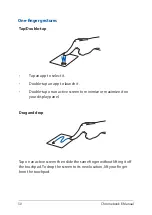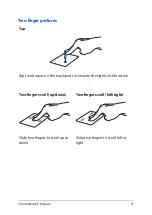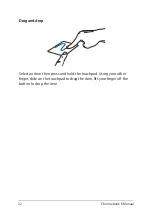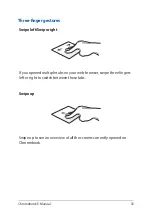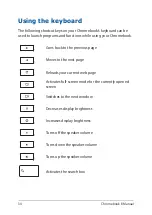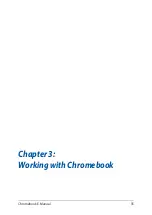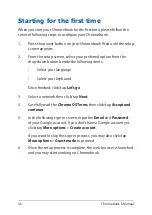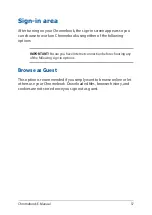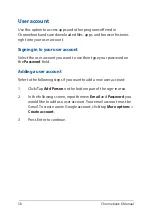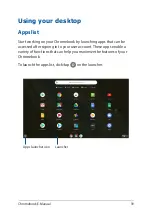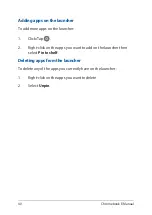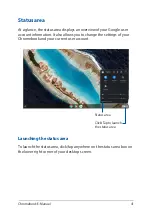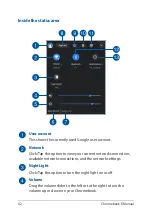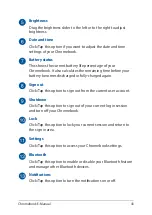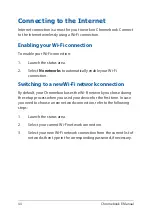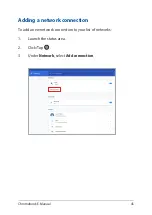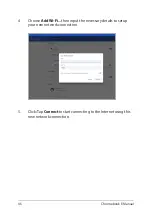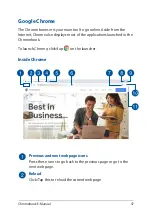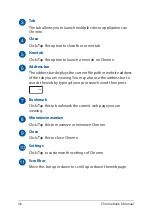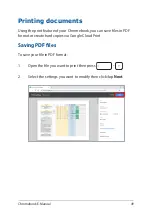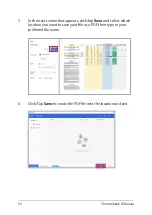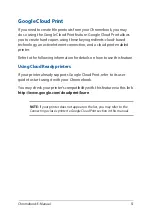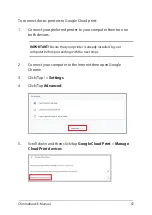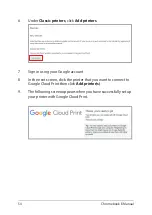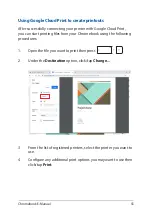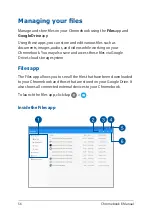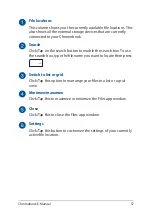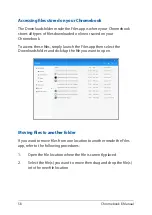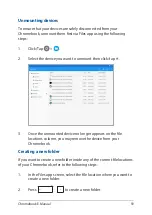44
Chromebook E-Manual
Connecting to the Internet
Internet connection is a must for you to work on Chromebook. Connect
to the Internet wirelessly using a Wi-Fi connection.
Enabling your Wi-Fi connection
To enable your Wi-Fi connection:
1.
Launch the status area.
2. Select
No networks
to automatically enable your Wi-Fi
connection.
Switching to a new Wi-Fi network connection
By default, your Chromebook uses the Wi-Fi network you chose during
the setup process when you used your device for the first time. In case
you need to choose a new network connection, refer to the following
steps:
1.
Launch the status area.
2.
Select your current Wi-Fi network connection.
3.
Select your new Wi-Fi network connection from the current list of
networks then type in the corresponding password, if necessary.
Summary of Contents for Chromebook C423NA
Page 1: ...E15463 First Edition June 2019 E Manual ...
Page 12: ...12 Chromebook E Manual ...
Page 13: ...Chromebook E Manual 13 Chapter 1 Hardware Setup ...
Page 22: ...22 Chromebook E Manual ...
Page 23: ...Chromebook E Manual 23 Chapter 2 Using your Chromebook ...
Page 35: ...Chromebook E Manual 35 Chapter 3 Working with Chromebook ...
Page 67: ...Chromebook E Manual 67 Tips and FAQs ...
Page 73: ...Chromebook E Manual 73 Appendices ...
Page 86: ...86 Chromebook E Manual German Greek Italian Portuguese Spanish Swedish ...